Flip a Coincident Constraint
If the result is not what you expected, you can flip the Coincident constraint after defining it.
Below is an example of defining the Coincident constraint between the planar faces of two parts (A). The projections below illustrate the possible results:

- The Coincident constraint will be set between the parts as illustrated in projection (B). The result is affected by the location of the parts in relation to each other when the constraint is defined.
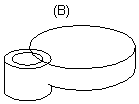
- You can achieve the other result (C), in which the part affected by the constraint is flipped, by flipping the constraint.

Flip the constraint as follows:
- Select a part from the assembly tree.
- Select the Coincident constraint from the bottom frame of the assembly tree.
- Select the context-sensitive function Flip.
