Add or Remove Item Data of Configuration
General
- Starting with version 29.0.00 (Vertex 2023), it is assumed that the model represents only one product, so it is not possible to define separate items for the different configurations of the model.
- If you want the model to describe more than one product, i.e. you want to give separate item data for different configurations, the value of the keyword tablemodelcreationpossible must be 1.
- The default value of the keyword tablemodelcreationpossible is 0, which means that separate items cannot be added to the model configurations.
- Edit the keyword in the system settings, if necessary: File >
 System Preferences >
System Preferences >  Edit, select
Edit, select  Administrator's View. , type the keyword tablemodelcreationpossible in the Key field in the Edit Keywords section of the dialog box, select
Administrator's View. , type the keyword tablemodelcreationpossible in the Key field in the Edit Keywords section of the dialog box, select  Filter Keywords, and change the value to 1.
Filter Keywords, and change the value to 1.
- If the model contains more than one item, the model is called a table model.
- If the part or assembly is a table model, it will be displayed in the properties of the part/assembly.
- In this case,
 Table Model (multiple items) is selected.
Table Model (multiple items) is selected.
- In this case,
Add item data for a configuration
- In the same way, you can edit the existing item data.
- You can only add item data to a configuration if the value of the keyword tablemodelcreationpossible is 1.
- In the feature tree, under
 Configurations, open the configuration list with the
Configurations, open the configuration list with the  preset button.
preset button. - Move the cursor over the desired configuration and select the context-sensitive function Item Data.
- You will be prompted: Do you want change model to table model? Select either
- No, in which case adding the item is canceled and the item already given to the model describes all the configurations of the model.
- Yes, in which case you can add a new item to the configuration.
- The program opens the dialog box Item Data - Material Data.
- Add or edit the existing item data
- The item label is automatically specified using the part label as the prefix and the configuration number as the suffix, for example Wheel-2.
- You can also name the label yourself.
- For more details, see: Add or Edit the Item Data of a Part
- Select OK.
Another option for adding items
- In this option, you can define item data for the configuration and connect a dimension table row.
- You can only add item data to a configuration if the value of the keyword tablemodelcreationpossible is 1.
- In the feature tree, click Configurations.
- Select the context-sensitive function Configuration Data.
- The program opens the dialog box Data for Configuration.
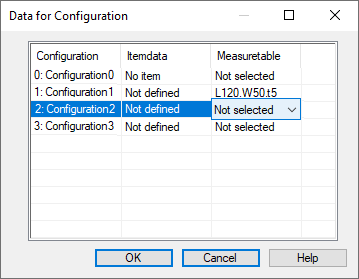
- The program opens the dialog box Data for Configuration.
- Click on a dimension table row in the Item Data column.
- Continue as above, steps 3...5.
Delete an item from the configuration
- Deleting an item from the configuration may be necessary, for example, if a model containing items is to be saved as a new document.
- Unless the items are deleted, the model and its drawings are renamed, but the items refer to the items of the old model.
- In the feature tree, under
 Configurations, open the configuration list with the
Configurations, open the configuration list with the  preset button.
preset button. - Move the cursor over the desired configuration and select the context-sensitive function Item Data.
- Delete Item
- Move cursor over the Label field and clear the Label.
or
- Press Shift+Delete.
- Move cursor over the Label field and clear the Label.
- Confirm by clicking OK.
