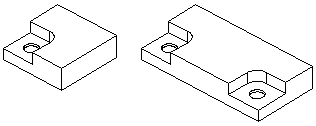Compilation of Features Editing Methods
During or after modeling a feature, the following options are available for editing it:
- Copy, cut, paste a feature based on a sketch
- Position a feature.
- Delete a feature.
- Edit the feature data.
- Edit the feature sketch.
- Mirror the entire geometry of a part model.
- Mirror a feature
- Mirror geometry.
Copy a feature
You can copy a feature through the clipboard either to the same part or to another part.
- First select the face formed by the feature on the part, then select the context-sensitive function
 Copy Feature function.
Copy Feature function. - The clipboard content is replaced by the copied feature.
Cut a feature
You can cut a feature and then paste it either to the same part or to another part.
- First select the face formed by the feature on the part, then select the context-sensitive function
 Cut Feature function.
Cut Feature function. - The clipboard content is replaced by the cut feature.
Paste a feature
You can paste a feature on the clipboard to a part model with the context-sensitive function Paste Feature.
Position a feature
A feature and its sketch can be positioned by selecting a new face and/or by entering offsets and rotations of the sketch
Delete a Feature
You can delete a feature based on a sketch or a feature that modifies a part by either
- Selecting the feature in the feature tree and using the context-sensitive function Delete Feature or
- Selecting a face from the feature and the context-sensitive function
 Delete Feature
Delete Feature
You can only cancel the function with the  Undo function, which you can use to undo the previous function.
Undo function, which you can use to undo the previous function.
Edit the feature data
Select the feature for editing in either way:
- Select the feature operation in the feature tree, for example Extrusion or Revolution and the context-sensitive function Edit operation or
- First, select a face from the feature and the context-sensitive function Edit operation.
- Open the Sketch of a Feature and Adjust the Sketch Settings
You can edit the values and options typical of the feature, such as:
- The length, direction or draft angle of an extrusion.
- The angle or draft angle of a revolution.
- Etc., depending on the feature.
- Edit Feature Data
If necessary, you can also change the sketch-based operation to another, for example
- A cutout extrusion to a boss extrusion.
- A cross-section to a guide curve.
- Etc.
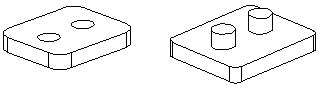
Edit the sketch of a feature
Select the sketch of a feature for editing in either way:
- Select the sketch of a feature in the feature tree and select the context-sensitive function Edit or
- First, select a face from the feature and the context-sensitive function Edit Sketch.

- In the image, two circles have been added to the sketch of a cutout feature. After creating the feature, there will be four holes on the part.
Mirror feature
You can mirror a feature with the context-sensitive function  Mirror Feature.
Mirror Feature.
 Mirror Feature.
Mirror Feature.- First, select the feature you want to mirror, and then select the context-sensitive function
 Mirror Feature.
Mirror Feature.
Mirror the entire geometry of a part
You can mirror the entire geometry of a part with the function  Mirror.
Mirror.
 Mirror.
Mirror.- When mirroring, you can choose whether to make a mirror image of the part or to mirror it into a symmetrical part.