Library Features
General
Library features can be used to start modeling a part or to add or remove material from a part.
- Using a library feature will speed up the work and decrease the number of errors.
- The Vertex program contains a set of library features, for example different thread features, which you can use to make different thread holes in your model.
- In addition to the archive, you can save the part model you designed in the feature library.
Add an Existing Library Feature to a Part
- Start adding the library feature with the functions
- Library Feature >
 Boss.
Boss. - Library Feature >
 Cutout.
Cutout. - The program opens the browser
- Library Feature >
- Browser the feature libraries and select a feature.
- Double-click the feature or
- Click the feature and select the context-sensitive function
 Select.
Select.
- Enter or select the feature size.
- Click OK to accept the feature size .
- Position the feature
- Click a surface, line, or point on which to place the feature.
 If you add a feature to an empty model, place it at the origin of the part model by entering the coordinates 0,0,0 in the
If you add a feature to an empty model, place it at the origin of the part model by entering the coordinates 0,0,0 in the  global coordinate system.
global coordinate system.- The program switches to sketching mode.
- Position the feature using constraints.
- Click OK to accept the feature location.
For more information, see Add a Library Feature to a Model
Example: A thread feature has been added to a part
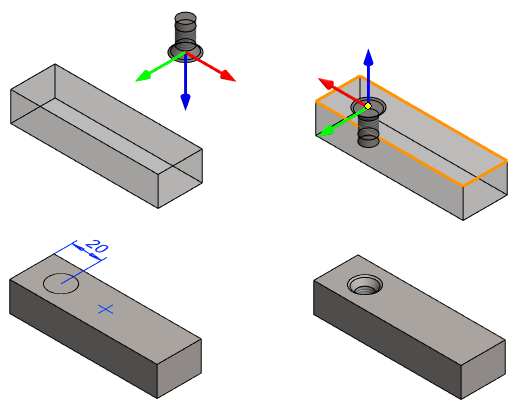
Model a part using library features
Select the context-sensitive function Library Feature >  Boss.
Boss.
 Boss.
Boss.- Select a feature (cylinder selected from the basic shapes library in the image)
- A size has been entered for the cylinder.
- The program asks if this first feature is imported as a part or as a feature.
- If you select as a part, the feature's entire modeling history is imported into the part and the location of the feature is not asked.
- If you select as a feature, you will be prompted to click the location of the feature. You can drop this first feature from the origin of the feature to the origin of the part model with the Confirm function. (Confirm = V key)
In the following features to be added, the feature can be a  boss or a
boss or a  cutout.
cutout.
 boss or a
boss or a  cutout.
cutout. - The location of the feature must always be selected.

Add copies of a library feature
You can add copies of a feature when you have selected the location of the first feature and the program has switched to sketch mode to wait for you to position the feature.
- Copies of the feature must be placed with their own constraints.
- If you change the feature, also its copies change.
- If you mirror the feature, also its copies mirror.
- If you make a feature pattern out of a feature, you can also select copies of the feature to be included in the pattern or leave the copies out of the pattern.
- For more details, see Add Material with a Library Feature
Model a New Library Feature
You can save a part model to the feature library.
- We recommend that you add a grip point to the part you want to save as a feature. Add a Grip Point
- See Save a New Feature as a Library Feature
