General Information About Configurations
General
- With configurations one part model can describe several parts with different geometry.
- The different manufacturing stages of a part can also be described with configurations.
- By default, the part always has one configuration 0: Configuration0, i.e. the basic presentation of the part.
- You can add configurations to the model yourself.
- The program numbers the new configurations starting at 1. You cannot change the number.
- You can give the configurations descriptive names by editing the configuration properties.
- No limit number of configurations.
- Note the configuration when modeling a feature:
- If you model a feature when 0: Configuration0 is active, the feature appears by default in all configurations.
- If you model a feature when another configuration is active, the feature is visible by default only in that configuration.
- You can hide or restore the part feature from the desired configurations.
- The hiding states of the features are saved to the part's configuration automatically when the configuration is changed.
Example
The 0: Configuration0 of the part contains all the features
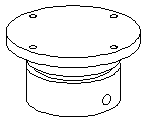
Two different configurations have been added to the part.
- First add 1:Flange_Mounting (left), where an (axial) hole is hidden.
- Add the second configuration, 2:Axial_Mounting (right), where the flange feature group is hidden.
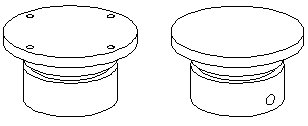
Add a configuration to a part
Activate a part configuration
Define the properties of a configuration
- You can change the name of the configuration.
- You can specify whether the configuration describes the part in nominal, average, minimum or maximum tolerance dimensions.
- Define the Properties of a Configuration
Connect a dimension table row to a configuration
- You can connect a row in a dimension table to a configuration if the dimension table is locked.
- Connect a Dimension Table Set to a Configuration.
- See adding a dimension table for a part model: Edit the Dimension Table of a Part Model
Add an item for a configuration
- The configurations of a part model can describe different products, i.e. separate items, so an item can be added to each configuration.
- Add or Remove Item Data of Configuration
Delete a configuration
You can define a unique rendering material for a configuration
- When you assign a rendering material to a part, you can choose in which configurations that rendering material is used.
- Add or Change the Material of a Part
