Model a 2D Symbol for a Machining Library Feature
Sheet-Metal Design
You can always add a 2D symbol for a model feature if the model type is sheet metal and the model includes the required variables.
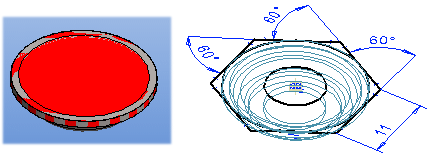
Select the library feature for editing.
- You will find the software provider's library features in the archive. Open from the Archives or from a Library
- Select in the browser.
- Select the item in the search result, and select the context-sensitive function
 Open.
Open. - Select the context-sensitive function
 New Sketch.
New Sketch. - Copy sketch lines from the reference geometry, add lines.
- Select
 OK.
OK. - Select
 2D Symbol as the operation.
2D Symbol as the operation. - Select OK.
- Save the edited library feature in the feature library under the same filename.
Note:
- The 2D symbol is displayed in the flattening projection of the sheet-metal part when
 Draw Geometry Simply is selected in the projection properties.
Draw Geometry Simply is selected in the projection properties. - You can edit the sketch of the 2D symbol by selecting the 2D symbol feature from the feature tree of the part, and then select the context-sensitive function Edit Sketch.
