Extrude a Sketch as a Thin Feature
Sheet-Metal Design
General
- You can extrude the first sketch of the part model as a thin feature.
- The sketch is extruded so that the sketch line is either the sheet's inner or outer edge.
- If the first function of a part model is a thin feature extrusion, Sheet Metal is set as the part's type, after which you can select sheet metal design functions.
Notes on sketching
- Draw the sketch as a continuous line chain, for example with the
 Polyline function, so that you can select extrusion as a thin feature.
Polyline function, so that you can select extrusion as a thin feature. - We recommend that you draw the sketch without rounding the corners.
- Add bends to the sharp corners of the sheet in the Extrusion Data: Thin Feature. dialog box, in which case the program adds a separate Bend Radius feature to the sheet's feature tree.
- You can add a bending radius also as a separate feature. Add Bend Radius
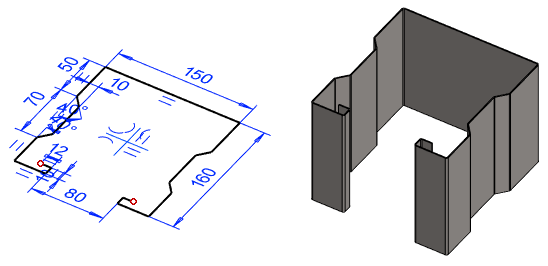
Extrude a sketch as a thin feature as follows
- Create the first sketch of the part model to the desired plane.
- Sketch the shape to be extruded.
- Select
 OK.
OK. - Select

 Extrude.
Extrude. - Select

 Thin Feature.
Thin Feature. - Define the thin feature properties.
- Mandatory information is the length of the extrusion and the thickness of the sheet.
- We recommend that you also enter a bend radius.
- You can also select the material, provided that the necessary information has been added to the sheet metal material database.
- Select OK.
Convert the extruded sheet into a sheet metal part
You can convert a regular extruded part to a sheet metal part by changing its properties.
