Flip a Distance Constraint
If the result is not what you expected, you can flip the Distance constraint after defining it.
- In figure A, a distance constraint is given between the parts.
- In figure B, the constraint is flipped. Note that the direction of the part changes. (The normal of the surface is turned in the opposite direction).
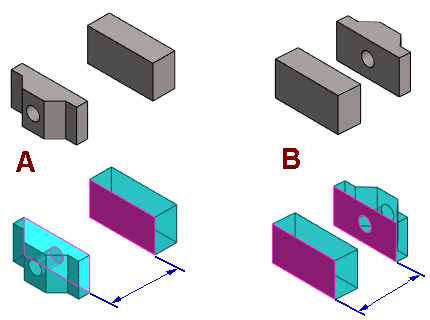
Flip the constraint as follows:
- Select a part from the assembly tree.
- The program displays the constraints associated with the part in the bottom frame of the assembly tree.
- Select the Distance constraint in the lower frame of the assembly tree.
- Select the context-sensitive function Flip.
- If the part is not rotated, then a constraint associated with the part restricts the rotation of the part.
- You can try to deactivate the constraint restricting the rotation, flip the constraint again, and then activate the deactivated constraint.
