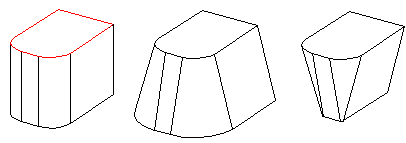Features for Editing a Part
A feature used to edit a part can be modeled by rounding or beveling the part's edges or shelling or drafting a face on the part. Features used to edit a part include the following:
- Round - Defined for a corner point, one or more lines using a constant or changing radius, or between two elements, for example, where two faces meet. When rounding a part, add large roundings first and smaller ones last, so the features do not make the model slower to handle.
- Bevel - Defined for one or more edges.
- Shell - Define one or more faces on a part to be shelled, and enter the wall thickness.
- Draft - Defined for a face on a part as a draft angle value.
 The features used to edit a part can be added to the part after the basic shape of the part has been roughly created using features based on a sketch. When adding a draft feature, attention must be paid to whether the part has been rounded. The rounding will not necessarily follow the draft if the rounded face shares an edge with the face to be drafted. Roundings like these should be added to the part only after drafting. Small roundings should be added to the part only when finishing the part, so they do not make the model slower to handle.
The features used to edit a part can be added to the part after the basic shape of the part has been roughly created using features based on a sketch. When adding a draft feature, attention must be paid to whether the part has been rounded. The rounding will not necessarily follow the draft if the rounded face shares an edge with the face to be drafted. Roundings like these should be added to the part only after drafting. Small roundings should be added to the part only when finishing the part, so they do not make the model slower to handle.
Rounding a Line
It is recommended that rounding be performed on the volume in the following order:
- Rounding single lines
- Rounding corners, for example, the edges in pocket corners
- Rounding polylines
A round feature can be used to add or remove material. The feature will round a line. Add the rounding to a straight line.
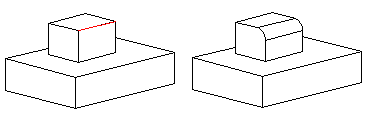
Add the rounding to the junction of two faces.
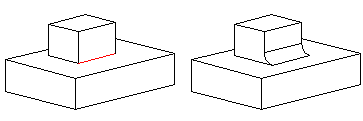
A pocket edge can be rounded when the rounding radius value is smaller than the pocket depth.
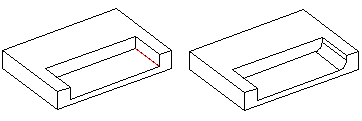
You can also round a tangential polyline.
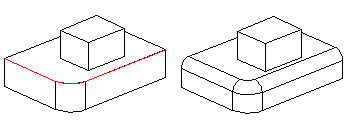
 There also is a feature that rounds several lines using one feature.
There also is a feature that rounds several lines using one feature.

 Round a Line with a Constant Radius
Round a Line with a Constant Radius
Rounding a Line with a Changing Radius
You can also round a line with a changing radius. Click points on the line to be rounded, and define a different radius value for each point.
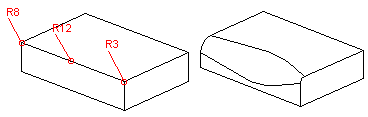
The radius changes from 10 at one end of the line to 0 at the other. The smallest allowable radius value is 0.
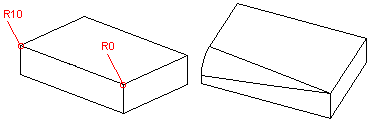
 Round a Line with Changing Radius
Round a Line with Changing Radius
Round a Corner Point
Rounding can be added to one or more corner points.

Rounding Between Two Elements
You can define a rounding between two elements, for example, between two faces, two lines or a line and a face. The rounding may touch a line that is the edge of a tangential face or sharp face. The rounding will be done by capping or rolling the edges.
Add a rounding between two faces. The rounding will touch the edge of the tangential face. The rounding will be made by capping the edges of the face (A) or rolling the edges (B).

Add a rounding between two faces. The rounding will touch the edge of the sharp face. The rounding will be made by capping the edges of the face (A) or rolling the edges (B).
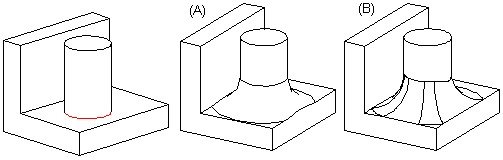
 Round a Face-Face Intersection
Round a Face-Face Intersection  Round a Face-Line Intersection
Round a Face-Line Intersection
Bevel
The bevel feature is used to cut out material. The feature creates a bevel on a line of a part.
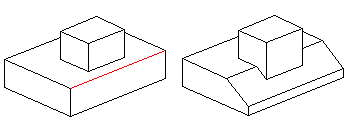
You can also bevel a tangential polyline.
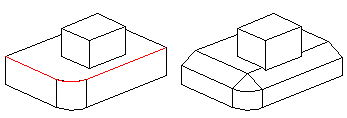
You can add a bevel with a changing length or an angle.
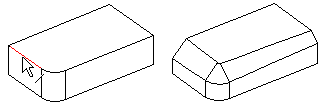
Shell
The shell feature is used to remove material. Select one or more faces to be shelled on the part, and define the wall thickness.
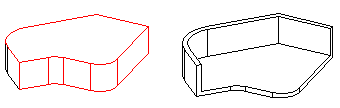
Draft
The draft feature can be used to add or remove material. You can draft one or more faces. The draft is made in relation to the reference face.