Tangential Line Chain to Spline
General
- This function can be used when you are aiming for a continuous chain of lines that can be used to control the movement (kinematics) of a part in an assembly along the desired track.
- When a point of a part in an assembly is assigned a coincidence constraint to a line of another part (segment, circle or spline curve), then the part can be dragged, within the framework of other constraints affecting the part, along the line.
- The spline curve created in the 3D sketch has an identical constraint to the lines assigned to the curve.
- In this case, you can modify the dimensions of the lines of the original line chain and the spline curve will follow the changes.
- If all the lines selected for the spline belong to the same tangential line chain, the lines form a single spline curve, and there is only one identical constraint. The number of the Identical constraints match the number of the created spline curves.
- Note that in an assembly you can add a coincidence constraint between a point and only one spline curve.
Copy a tangential line chain to a spline
- Select the function Part | Sketch |
 Create New 3D Sketch or
Create New 3D Sketch or- select the context-sensitive function
 New Sketch >
New Sketch >  3D Sketch.
3D Sketch.
- select the context-sensitive function
- Select the function 3D sketch | Line Tools |
 Line Chain to Spline or
Line Chain to Spline or- select the context-sensitive function
 Line >
Line >  Line chain to spline.
Line chain to spline.
- select the context-sensitive function
- Click the lines you want to be part of the spline curve.

- Complete the selections with the Confirm function. (Confirm = V key, middle mouse button or the context-sensitive
 OK.)
OK.)- Make sure that the identical constraint appears on the condition list.
- You can also move the cursor over a line to highlight the spline curve.
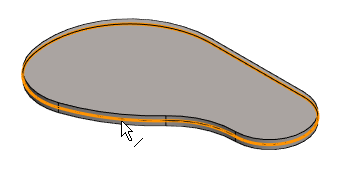
- To Confirm the 3D sketch, select 3D Sketch | Return |
 OK or
OK or- select the context-sensitive function
 OK.
OK.
- select the context-sensitive function
