Simplify a Part by Removing Features
General
- The function is mainly intended for editing imported part models, because they do not include history steps that could be edited or deleted.
- With the function, you can remove unimportant features from the imported part model, and at the same time, the program "fixes" the gaps left by the surfaces to be removed by stitching the adjacent surfaces together.
- You should try the function "carefully" by initially selecting only one type of features and source surface types to be removed.
- The program is not able to remove, for example, a cylinder surface that intersects adjacent sides.
Simplify a Part by Removing Features
- Select the function Import | Automatic Tools |
 Simplify.
Simplify.- Click on the part model symbol in the feature tree and select the context-sensitive function Edit Model > Simplify by Removing Features.
- The program opens the Simplify by Removing Features dialog box.
- Select the features to be removed.
- Specify any quantity and size restrictions.
- Select source surface types.
- Select Apply to see what the part would look like with these options.
- Click OK to accept the selections.
- The program adds the phase Delete Features Automatically to the feature tree.
If necessary, you can edit the feature Delete Features Automatically or remove it when you first select the feature.
- Select the context-sensitive function Edit operation, if you want to modify the basis of the simplification.
- Select the context-sensitive function Delete operation, if you want to remove the simplification.
Example 1, removing holes
- Features to be removed: Recesses, holes.
- Source surface type: Cylinder or cone, inside out.
- On the left is the imported model, in the middle a size restriction has been used, on the right no size restriction has been used, so all holes have been removed.
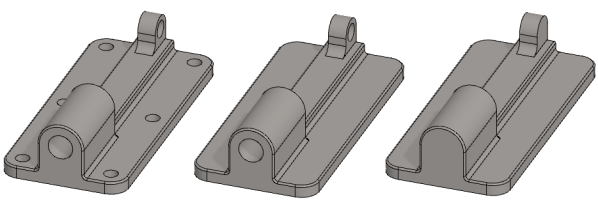
Example 2, removing roundings
- Features to be removed: Rounds, meshes.
- Source surface types: Cylinder or cone, inside out.
- On the left is the imported model, in the middle a size restriction has been used, on the right no size restriction has been used, so all the rounding in the inner corner has been removed.
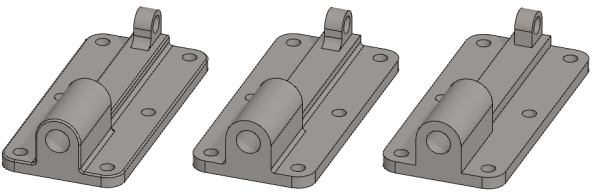
Example 3, differences in cylinder surface types
- Features to be removed: Rounds, meshes.
- On the left is the imported model.
- In the middle, the model from which the source surface type is selected: Cylinder or cone, inside out.
- On the right, the model from which the source surface type is selected: Cylinder or cone.
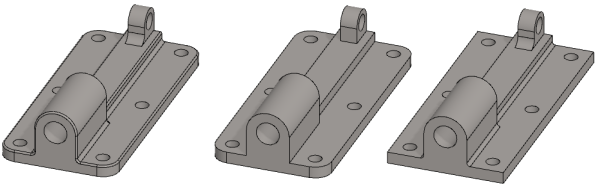
Example 4, rounding periods
- Features to be removed: Rounds, periods.
- This option removes individual rounds and leaves the rounding chains behind.
- Source surface types: Cylinder or cone, inside out.
- Imported model on the left and simplified model on the right.

