Open the Sketch of a Feature and Adjust the Sketch Settings
You can open the sketch of a feature for editing in the sketching mode.
Use one of the following functions
- Select a sketch from the feature tree of a part, then select Edit.
- Select a face formed by a feature, then select the Edit Sketch function.
- Double-click a face formed by the feature.
Adjust how you want to see the sketch in the settings
You can find the settings on the Sketch tab in the Settings group
Show the model as shaded or wireframe
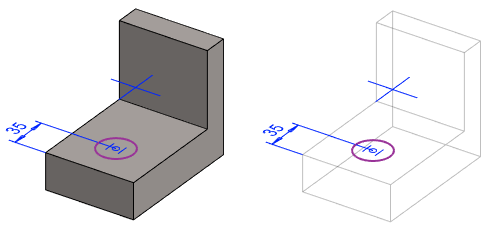
- On the left,
 Only wireframe.
Only wireframe. - On the right,
 Only wireframe.
Only wireframe.- In this case, you can select the lines hidden behind the surfaces.
Show the model and the sketch, or just show the sketch and the edge lines of the sketch plane
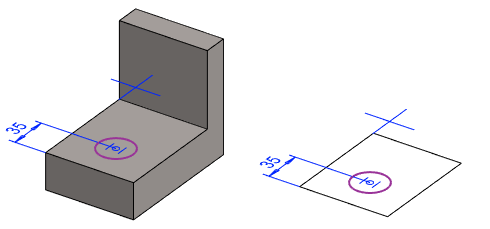
- On the left
 Only draft + references.
Only draft + references. - On the right
 Only draft + references.
Only draft + references.
Show the sketch perpendicular to the drawing plane or not
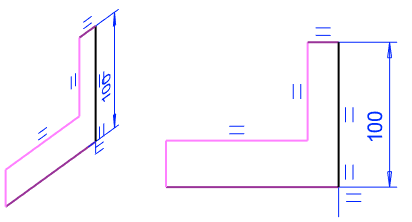
- On the left
 Perpendicular.
Perpendicular. - On the right
 Perpendicular.
Perpendicular.
Show shaded geometry transparent or not
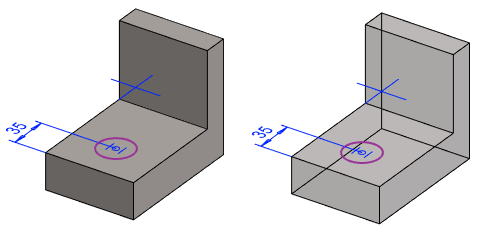
- On the left
 Transparent when shaded
Transparent when shaded - On the right
 Transparent when shaded.
Transparent when shaded.- In this case, you can select the lines hidden behind the surfaces.
Show the entire geometry of the part, or only the geometry created before the sketch
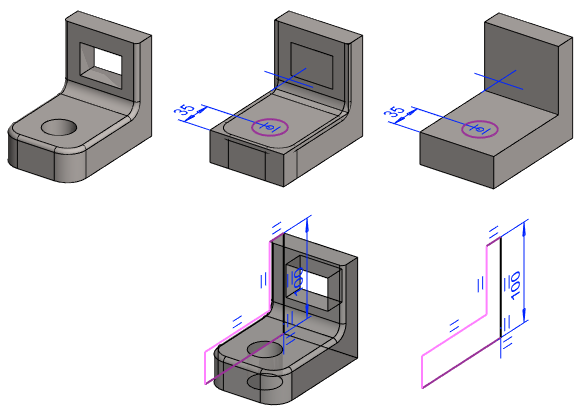
- On the left, the part when the sketch is not being edited
- In the middle,
 Original geometry visible
Original geometry visible- In this case, the entire geometry of the part is visible.
- On the right,
 Original geometry visible.
Original geometry visible.- In this case, only the geometry of the part that was created before the sketch being edited is displayed.
Note:
- If the sketch's attachment to a face, line or point has been lost for some reason, you can relocate the feature.
