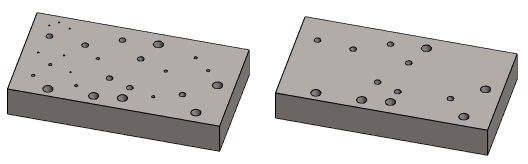Simplify by Removing Features Dialog Box
General
- The dialog box is related to the simplification of a part model Simplify a Part by Removing Features
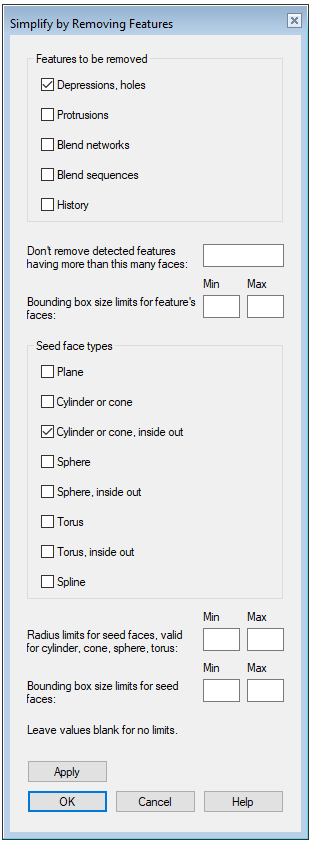
Dialog Box Options
- Depressions, holes
- With this selection, depressions (pits) and holes that are not limited to two adjacent surfaces can be removed from the part.
- Protrusions
- This selection can be used to remove protrusions and pins from the part that are limited to only one surface.
- Blend networks
- With this selection, rounding nets can be removed from the part, i.e. chain rounding, for example.
- The individual rounding remains.
- See an example on the page Simplify a Part by Removing Features
- Blend sequences
- With this selection, individual rounds can be removed from the part.
- Rounding nets and chain rounding remain.
- History
- With this option, you can delete the modeling history of the part model, i.e. it does the same as the context-sensitive function Edit Model > Delete History.
 This function does not remain as a feature in the model's history tree, like other model simplifications.
This function does not remain as a feature in the model's history tree, like other model simplifications.- You can only cancel the action with the
 Undo function or the shortcut key Ctrl+Z
Undo function or the shortcut key Ctrl+Z
- Do not remove detected features having more than this many faces
- Enter the number of faces that determines what kind of features will be removed from the model.
- Bounding box size limits for feature’s faces, Min
- Enter the minimum size of the faces to be removed.
- Bounding box size limits for feature’s faces, Max
- Enter the maximum size of the faces to be removed.
- This is useful when you want to remove small details from the part, for example.
- Planar surface
- With this option, you can remove features that consist of planar surfaces.
- Cylinder or cone
- With this option, you can delete features that consist of cylinder or cone surfaces whose cylinder surface is directed inside the part.
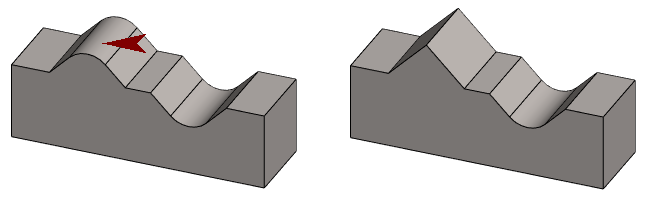
- Cylinder or cone, inside out
- With this option, you can delete features that consist of cylinder or cone surfaces whose cylinder surface is directed outwards from the part.

- Sphere
- With this option, you can delete features that consist of spherical surfaces and the inside of which is directed inside the part.
- Sphere, inside out
- With this option, you can delete features that consist of spherical surfaces and the inside of which is directed outwards from the part.
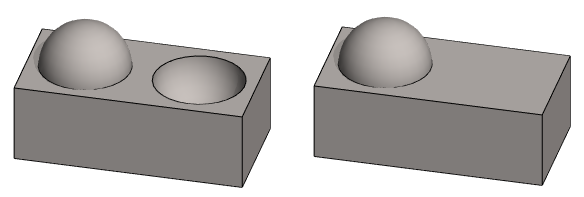
- In the image above, the feature to be deleted Depressions, holes and the seed face type is Sphere, inside out.
- Torus
- With this option, you can delete features that consist of torus surfaces and the inside of which is directed inside the part.
- Torus, inside out
- With this option, you can delete features that consist of torus surfaces and the inside of which is directed outwards from the part.

- In the image above the feature to be deleted is the Depressions, holes and the seed face type is Torus, inside out.
- Spline
- With this options, you can delete features that consist of spline surfaces.
- Radius limits for seed faces, Min
- With this option, you can delete features that consist of cylinder, cone, sphere, or torus surfaces with a specified minimum size.
- Radius limits for seed faces, Max
- With this option, you can delete features that consist of cylinder, cone, sphere, or torus surfaces with a specified maximum size.
- This is useful when you want to remove small holes or small rounds from the part, for example.
- Bounding box side limits for seed faces, Min
- Enter the minimum size of the outer dimensions of the surfaces to be removed.
- Bounding box side limits for seed faces, Max
- Enter the maximum size of the outer dimensions of the surfaces to be removed.
- Apply
- Select Apply to see what the part would look like with these options
Note: The simplification of the part remains in the history of the part model as the feature Delete Features Automatically.
- You can delete the feature or edit the feature if you wish.