Bend Part Data
Advanced Face Modeling Package
General
The dialog box is related to the function
- Part | Deformation |
 Bend Part.
Bend Part. - Import | | Deformation |
 Bend Part.
Bend Part. - Bend a Part

Dialog Box Options
- Bend Angle, Value
- Defines the value of the bend angle.
- Bend Radius, Value
- Defines the value of the bend radius.
- Formula
- Define the formula of the bend radius and bend angle, if you want to control the rotation using a dimension table.
- Side
- The program marks the side to be bent by default with arrows.
- Direction
- The program marks the default bending direction with arrows.
- The default direction is out of the face.
- Reference Face and Rotation Axis
- The reference face is a plane (face), within which the material does not stretch or shrink during bending.
- The material stretches on one side of the face and shrinks on the other.
- Bend Region
- You can limit the bending area. Select the faces/lines (bending area) of the object that you wish the bending function to move. Select the lines from the side of the bend.
- Add
- Add a line or reference plane that controls the bend or element that controls the bend region to the list.
- Change
- Replace the selected reference plane or the rotation axis that controls the bend or the element that controls the bend region with another corresponding element.
- Select the element to be changed.
- Select Change.
- Click the replacing element.
- Delete
- Remove the element that controls the bend. However, a reference plane or rotation axis is needed.
- Apply
- Preview by clicking the Apply button in the dialog box. This will show you how the model would look if you confirmed the feature data by clicking OK.

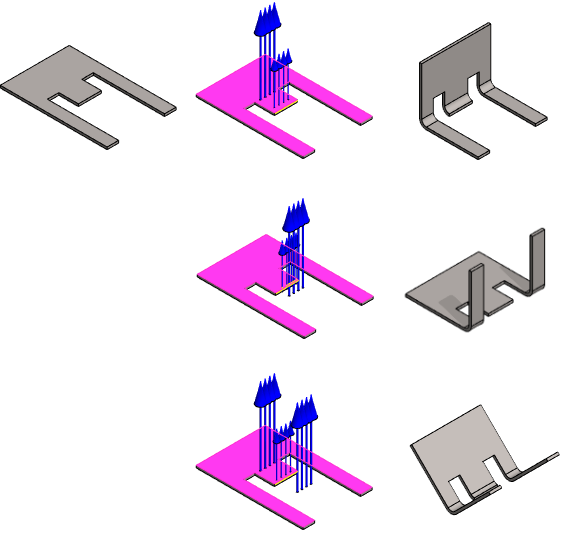

 If you have set the bend to occur on both sides, the bending area has no effect.
If you have set the bend to occur on both sides, the bending area has no effect.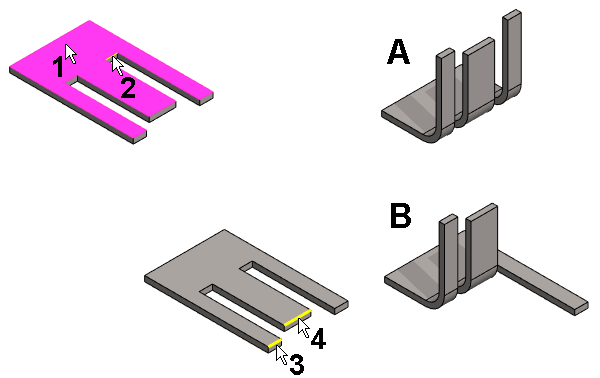
 OK)
OK)