Stretch Part Data
Advanced Face Modeling Package
General
The dialog box is related to the function
- Part | Deformation |
 Stretch Part.
Stretch Part. - Import | | Deformation |
 Stretch Part.
Stretch Part. - Stretch the Geometry of a Part
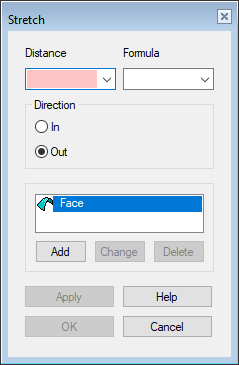
Dialog Box Options
- Dimension
- Defines the length of the stretch.
- Stretching occurs either along the entire length of the guide line or
- stretching occurs only in the area between the two selected planes.
- Formula
- Set a variable for the stretch if you want to control the stretch using a dimension table.
- In
- The part gets shorter.
- Out
- The part gets longer
- Add
- Add a line, planar surface, or auxiliary plane controlling the stretch to the list.
- Change
- Replace the selected guide line, the planar surface or auxiliary plane with another corresponding element.
- Select the element to be changed.
- Select Change.
- Click the replacing element.
- Delete
- Remove the element that controls the stretch.
- Apply
- Preview by clicking the Apply button in the dialog box. This will show you how the model would look if you confirmed the feature data by clicking OK.

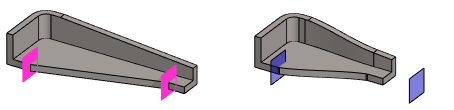
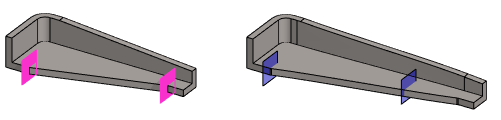
 OK)
OK)