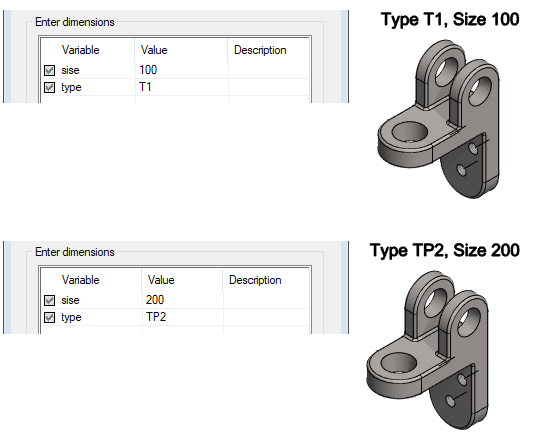Use Variables in the Part Model Texts
General
- You can use the dimension table to create editable texts both in the sketch of the part model and in the model's annotations.
- This is done by adding the variable's label, exclamation mark and the text coming into the sketch to the text of the sketch inside hash marks, for example #Variable!Text#.
- The text outside the hash marks is standard text and is not touched by the dimension table.
Enter the text with the variable
- Select the function to add text
- In the sketch: Sketch | Note |
 Text.
Text. - In the model: Part | Dimensions |
 Text.
Text.
- In the sketch: Sketch | Note |
- Enter text that includes the variable, for example #Variable!text#.
- Start writing the variable by typing the hash mark: #
- Next, type the variable label: Variable
- Type the exclamation point: !
- Type the text that you want to appear on the sketch or annotation: text
- Finish writing the variable by typing the hash mark: #
- You can search the syntax of the text by selecting the M button, which opens a few example texts.
- Click OK to accept the text.
- Position the text.
Note the existing text macros
- With these you get date and time, for example.
- #$DATE# adds the date.
- #$TIME# adds the time. (Based on computer time).
- #$USERNAME# adds the user's user ID.
- #PROREG.PROJ# adds the label of the active project.
- #MODREG.MOD_ID# adds the archive label of the model.
Example
- In the example, #Size!100x50# is written in the text of the sketch, and a cutout extrusion has been created of this.
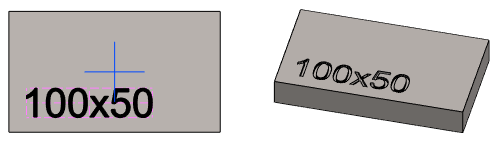
- With the help of the dimension table, the variable has been given a new value: 123*66
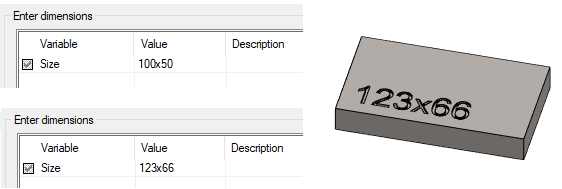
Example 2
- The example model annotation has two variables. Type #type!T1#, Size #size!100# is written in the annotation.
- With the help of the dimension table, the variables have been given new values