Add a Sketch Scaling Dimension
General
- The function allows you to add a new dimension that scales the entire sketch, even if the sketch already has distance, radius, and diameter constraints.
- Scaling takes place in relation to the distance/radius/diameter detected by the program in dimensioning and the entered dimension.
- If the sketch is already fully defined and you want to scale it, remove an existing dimension and add a new dimension in its place using the function Sketch |
 Fast Dimensioning > Scaling Fast Dimensioning.
Fast Dimensioning > Scaling Fast Dimensioning.- You can also first add a scaling dimension next to the old dimension and then remove the other dimension.
Add a scaling fast dimension
- Select the function Sketch |
 Fast Dimensioning > Scaling Fast Dimensioning.
Fast Dimensioning > Scaling Fast Dimensioning. - Select the element(s) you want to dimension.
- A line or
- Two parallel lines or
- A circle or
- An arc.
- Click a location for the dimension
- The program opens the dialog box Edit Constraint with the current dimension of the element to be dimensioned.
 The option
The option  Drives geometry must be selected.
Drives geometry must be selected.
- Enter a new dimension.
- Select OK.
- The program adds the dimension and then scales all dimensions
Example
Below is a sketch before the function.

Below is the image when the dimension (100) has been assigned a location with the function Sketch |  Fast Dimensioning > Scaling Fast Dimensioning.
Fast Dimensioning > Scaling Fast Dimensioning.
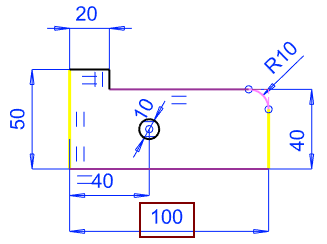
Below is the image when 110 is entered in place of dimension 100 and OK is selected .

