Boss or Cutout Revolve
A sketched closed line chain or cross-section may be  revolved. Revolve can be used to add or cut out material.
revolved. Revolve can be used to add or cut out material.
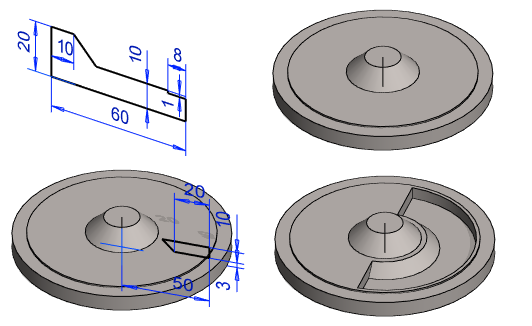
New revolve feature
- Create a New Plane Sketch.
- Sketch the shape to be revolved.
- The revolve will be available when the lines on the sketch form a closed line chain.
- You can sketch a rotation axis to the sketch or select it afterwards from it.
- If you sketch the rotation axis, select Rot.Axis as its line type.
- Select .
- Select either or according to whether you want add or remove material.
- Select .
- Enter the revolve properties and select .
- If you did not draw the rotation axis to the sketch, add it by selecting a line or two points.
- You can select an edge or coordinate axis from the sketch as the rotation axis, for example.
Note:
- You can use a cutout feature to divide a part by selecting

 Make New Part.
Make New Part. - Draw the rotation axis to the sketch as a two-point line, and select rotation axis as the line type.
- Edit the data of a feature by first selecting the face formed by the feature, then selecting the context-sensitive function Edit Operation.
- You can also edit the feature sketch by selecting the sketch in the feature tree, then selecting the context-sensitive function Edit Sketch.
Note:
- You can dimension the diameter of a part which is rotationally symmetric.
- The dimension will change between distance and diameter when you move the cursor over the rotation axis before positioning the dimension.
- The type of one of the lines must be Rot.Axis.
- This works for both the Distance and the Dimension constraints.
- After positioning the dimension you can drag the it elsewhere and it will remain a diameter dimension.
Revolving a Cross Section
You can also create a revolve based on a cross section.
- Select the face of the cross section.
- Select one of the following:
 Revolve> Boss.
Revolve> Boss. Revolve> Cutout.
Revolve> Cutout.
- Define the revolve feature properties in the dialog box.
- Select OK.
Example: "Lathe" a spin shape into a rectangle
- The vertical plane in the middle of the part has been chosen as the sketch plane.
- Operation performed on the sketch:
 Cutout >
Cutout >  Revolve..
Revolve.. - The rotation angle is 360 degrees, which is a full circle.

Example: Revolve a sketch into a hollow shaft
- Operation performed on the sketch:
 Boss >
Boss >  Revolve
Revolve - The rotation angle is 360 degrees, which is a full circle.
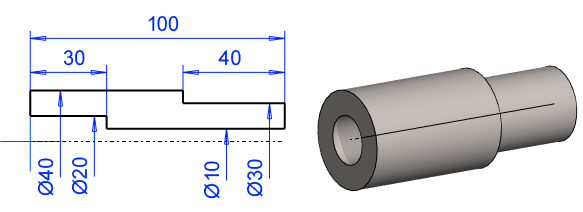

 OK
OK