Mirror the Feature of a Part
General
- You can mirror the feature of an individual part in relation to a planar face or a plane.
- Select the feature to be mirrored and the mirroring plane from the same part.
- In addition, the mirroring plane must precede the feature to be mirrored in the part history. Mirroring is generated in the same history phase as the feature to be mirrored.
- The following kinds of features can be mirrored: extrusion, library feature, sweep, loft, spiral, thread. Rounds and bevels can only be mirrored with another feature.
Mirror the Feature of a Part
- Select the feature(s) to be mirrored:
- Click a surface on one or more features or a line on a guide curve.
- Click a feature or several features of a part in the feature tree.
- You can select more than one feature with the Ctrl+left mouse button.
- Select the context-sensitive function Mirror Feature.
- Select one of the following as the mirroring plane:
- A planar face from the same part.
- Plane.
- Note that the mirroring plane must precede the feature to be mirrored in the part history.
Note:
- When modeling a part in an assembly, planar faces selected from the reference geometry cannot be used as mirroring planes.
- In the feature tree you can also delete a feature by selecting the context-sensitive function Remove mirror.
Changing a Mirror Plane
You can change the mirror plane of a feature later.
- Select the Mirror Feature symbol under the mirrored feature in feature tree of the part.
- Select the context-sensitive function Change Mirror Plane.
- Select the new mirror plane.
Adding a Feature to Mirroring
You can add a feature to an existing feature, for example a rounding or a bevel. Mirroring is created as a phase below the features you selected from the part's feature tree.
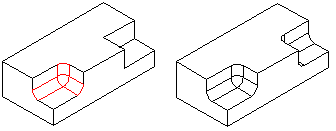
- Select the Mirror Feature symbol for the mirrored feature in the part's feature tree.
- Select one or more features to add by holding down the Ctrl key and clicking with the left mouse button.
- Select the context-sensitive function Add Feature to Mirror.
Example
- The initial shape of the part geometry is a shaft. Mirror the wedge groove library feature in relation to a plane at the midpoint of the shaft.
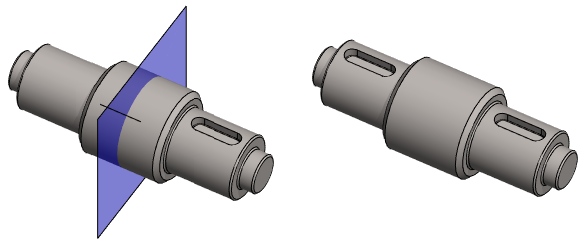
Note:
- If the feature has been mirrored more than once, and you want to add a feature to all of the mirrored features, please note that you have to add the feature separately to each mirroring.
