Mirror the Entire Geometry of a Part
General
- The function mirrors the entire geometry of a part.
- You can create a mirror image of the part, or keep the original geometry, creating a mirror-symmetrical part.
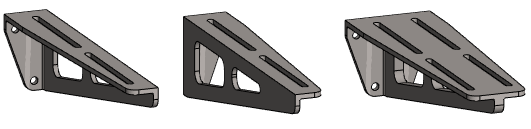

Mirror the Geometry of a Part
- Start the mirroring function
- Select Part | Tools |
 Mirror or
Mirror or - Select Import | Tools |
 Mirror or
Mirror or - Select the context-sensitive function Edit Model >
 Mirror.
Mirror.
- Select Part | Tools |
- Select the mirror plane.
- Planar face.
- Cross section.
- In the Mirror dialog box, select
 Keep original geometry, if you want to keep the original geometry.
Keep original geometry, if you want to keep the original geometry. - You can change the mirror plane by the button Change, and select the new mirror plane.
- Select OK.
Example: Mirror a half-modeled part into a symmetrical part
- The part's own planar surface is selected as the mirror plane.
- In the dialog box, select:
 Keep original geometry.
Keep original geometry.

- A doubly symmetric part is easily formed when the part formed as a result of the first mirroring is mirrored once more.
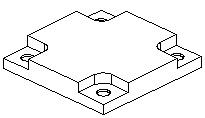
 You can select the original or the mirrored feature for editing. The changes are refreshed to the entire part.
You can select the original or the mirrored feature for editing. The changes are refreshed to the entire part.
Example: Creater a mirror image of a part
- The part's own planar surface has been selected as the mirror plane.
- The option is cleared in the dialog box:
 Keep original geometry.
Keep original geometry.
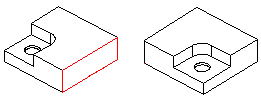
If you need both mirror images of a part, you have two options
- Save the part before mirroring and save the part as a new part and mirror the part in this new model.
- The advantage of this is that you can make individual changes to both mirror images.
- The disadvantage of this is that if you have to change a feature that was made before mirroring, you have to do it separately for both models.
- You can then add a right-handed or left-handed part from the archive separately to an assembly.
- Create a new configuration to the model before mirroring the part and mirror the part in this new configuration. You should name the configurations, for example right and left.
- The advantage of this is that if you have to change a feature that was made before mirroring, you can get away with one change.
- When you add such a part to an assembly, the program asks which configuration (right-handed or left-handed) you want to use.
Note:
- You can select a cross section of a lofted part, for example, as the mirroring face.
- Parts with guide curves and cross sections added to it can be mirrored in relation to the cross section face.
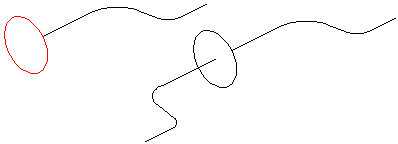
- If, after mirroring, you edit the properties of a part feature, for example rounding, only the original part is displayed in the working window. After confirming the feature properties, the changes are refreshed in the mirrored features.
