Mirror a Part or an Assembly
You can mirror an assembly, the part selected in the assembly, or the whole geometry of the sub assembly.
Note the symmetry of the part, preferably before mirroring
- A part is symmetric if there is even one plane for which the part is symmetric.
- The majority of the new parts are symmetrical, which means that the same part is suitable for both the original and mirrored structure.
A part and assembly are either:
 Symmetric
Symmetric Asymmetric
Asymmetric Maybe symmetric (user has not selected).
Maybe symmetric (user has not selected).
- The following contextual function in a part model:
 Properties
Properties - In an assembly, first click its main symbol in the feature tree
 and then select the contextual function
and then select the contextual function  Properties.
Properties. - See: Part Properties Dialog Box
- You cannot edit the mirrored part of an assembly, so edit the unmirrored (link) part.
About mirroring
- The symbol of asymmetric and maybe symmetric parts in the feature tree is followed by the label
 .
.- For example, a link part: PART.L

- For example, a link part: PART.L
- The symbol of symmetric parts in the feature tree is followed by the label
 s.
s. - For example, a link part: PART.L
 s.
s.
- For example, a link part: PART.L
- After this, the original part and the mirrored part saved as a new part "live their own lives", i.e. any changes must be made to each part separately.
- The life left behind are the times when an entry was added to the drawing: “Second part as a mirrored”.
- A part is symmetric if there is even one plane for which the part is symmetric.
- The majority of the new parts are symmetrical, which means that the same part is suitable for both the original and mirrored structure.
When a mirrored subassembly is saved as a new document, the program looks at its parts and subassemblies and adds either a symbol  or
or  s after them.
s after them.
Parts List Data
- Asymmetric parts or assemblies should be saved as new parts.
Parts that are symmetrical in reality but not defined as such (possibly symmetrical) will be displayed correctly in the parts list because their item data will not change.
Geometric Constraints in Mirroring
The geometric constraints within the assembly are retained during mirroring. If only a single part of an assembly is mirrored, you must check the constraints between the part and the rest of the assembly.
Mirror an Assembly
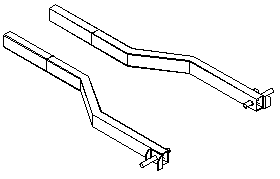
Mirror a part or an assembly as follows:
- Select a part or an assembly.
- You can easily select a subassembly from the feature tree.
- You cannot select individual parts of a subassembly to be mirrored in the main assembly.
- Select the context-sensitive function Other Functions> Mirror.
- Select a planar face or a plane of the mirrored model as the mirror plane.
- You will not have to select a mirror plane if you selected the main assembly or a part being edited for mirroring. The Vertical(XZ) plane is the default.
- You can retain or delete the original part or subassembly as follows:
- Select Yes to retain the original part or subassembly selected for mirroring.
- Select No to retain only the mirrored part or subassembly in the model.
- Save the mirrored asymmetric part or subassembly (
 ) as a new document, and define item data for the parts list, if you wish to have the part or subassembly displayed on the parts list as its own entry.
) as a new document, and define item data for the parts list, if you wish to have the part or subassembly displayed on the parts list as its own entry.
See the example: Mirror an Assembly - Example
- If a part selected for editing is mirrored, a Mirror feature will be added to the feature history of the part.
- You can use mirroring for rotating a part or subassembly by mirroring the original part or subassembly instead of a copy.
- You cannot undo mirroring, but you can reverse its effect by mirroring a second time.
- You cannot edit a mirrored link part in the assembly.
- The software supplier's standard components are symmetrical. The ABB electric motors created with Vertex Application Development Tool differ from this, and also basic shapes, which you can usually use as a basis of the part modeling.
- Under it, on the Assembly modeling course page, you will find the exercise: 8. Mirroring in assembly.
