Trim a Line to Another Line in a Sketch
General
- The function trims lines up to the (base) line, if the line does not extend to the (base) line.
- The function trims the part of the lines that exceeds the (base) line, if the line crosses the (base) line.
- For trimming to be successful, the lines must not be parallel to the (base) line.
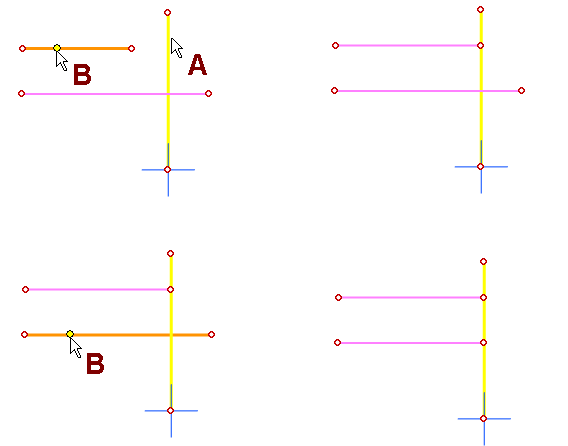
- In the image, the yellow line (A) is selected as the baseline.
- After that, the lines to be trimmed are selected (B).
Trim lines to the baseline
- Select Sketch | Line Tools |
 Trim line to another line
Trim line to another line - Click the line to which other lines are trimmed, i.e. the (base) line.
- Click the line to be trimmed.
- The line is trimmed to the line or its extension if it does not extend to the (base) line or its extension.
- The excess part of the line is cut if it crosses the (base) line or its extension.
- If the line to be trimmed is parallel to the (base) line, the program gives an error message Intersection not found.
- Continue to click the lines that are trimmed to the same (base) line.
- If you want to change the (base) line without interrupting the function, then:
- Press the V key or
- Press the middle mouse button.
- When you want to stop trimming, then:
- Select another function or
- Press the Esc key.
Example 1
- Lines are trimmed to the extension of the (base) line.
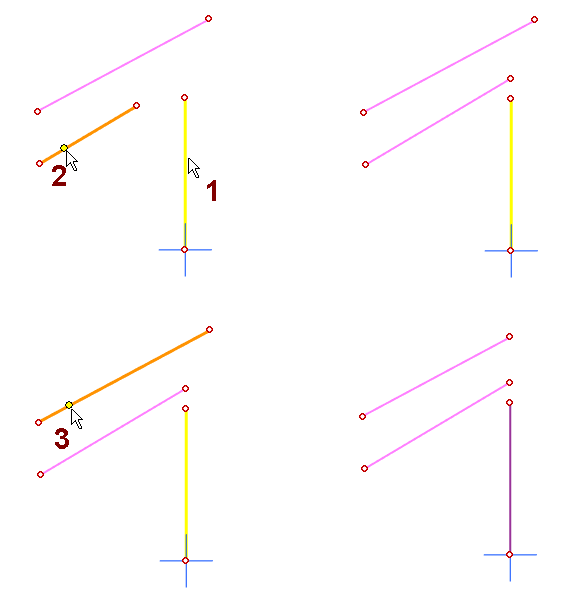
Example 2
- Arcs are trimmed to an arc
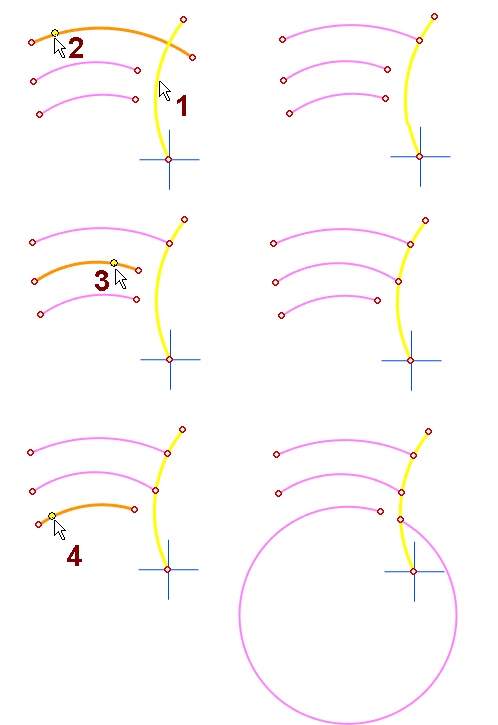
- The (base) line to which the other lines are to be trimmed (1) is selected.
- An arc that crosses the (base) line (2) is cut off starting from the (base) line.
- Note that arcs (3 and 4) that do not extend beyond the baseline are trimmed to the baseline from the ends which are clicked.
Note:
-
You can also trim an identical line. For more information, see Identical Constraint.
- An identical line is created when a line from the previous geometry of a part is copied into the sketch.
- In this case, the copied identical line becomes a construction line and a continuous trimmed line is created for it.
