Add an Offset Line to the Sketch Line
General
- An offset line is a line or chain of lines parallel to the baseline.
- The baseline can consist of several lines.
- An offset line can be drawn only on the clicked side or on both sides of the baseline at the same time.
- An offset line can inherit the settings from the toolbar, baseline, or you can define the offset line settings.
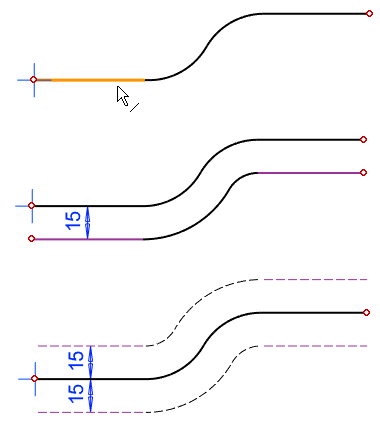
Add offset lines
- Select Sketch | Line Tools |
 Offset.
Offset. - Define the offset line drawing method.
- Enter the distance or distances of the lines.
- Count if you entered only one distance.
- If the number exceeds 100, the preview will not work.
- If the number exceeds 300, no offset can be made
- Offset to both sides
 or not
or not  .
. - Line chain to same side
 or not
or not 
- Baseline Choose line chains
 or not
or not  .
.- Select this option before selecting a line if you want to select a line as a chain.
- Drawing Fast mode
 or not
or not 
- See the effect of the dialog box on the line drawing: Offset Dialog Box
- Select the line style
- From the toolbar.
- Customized settings.
- Baseline settings.
- Click the line, or lines, in relation to which you set the offset.
- A single line in the line chain is sufficient if you selected
 Choose line chains
Choose line chains - Select the second line with the Ctrl key pressed down, etc.
- A single line in the line chain is sufficient if you selected
- Select the side of the offset line by clicking a point on the desired side of the baseline.
- Click an empty spot, don't click an existing line or point.
- The program draws the offset lines.
- If the offset lines were drawn correctly, click OK.
- This ends the drawing of offset lines.
- If you are not satisfied with the drawn offset lines, select Cancel and start adding offset lines from the beginning
Note:
- The function will copy the geometric constraints of the line, add a distance constraint to the offset line of the line, and equal distance constraints to the other offset lines.
