Trim Two Lines Together in a Sketch
General
- The selected lines are trimmed together so that a sharp corner forms between them.
- If necessary, the program extends or cuts the lines
- For the trim to be successful, the lines must not be parallel.
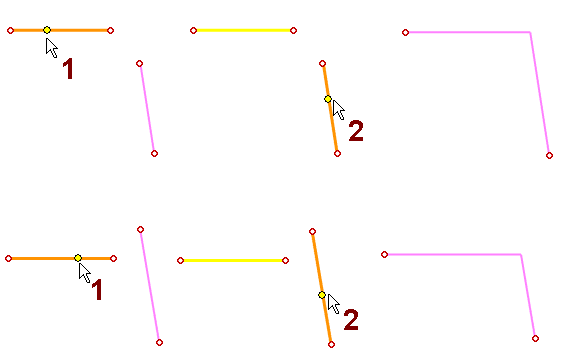
- The lines are selected in pairs (1) and (2).
Trim two lines together
- Select Sketch | Line Tools |
 Trim two lines.
Trim two lines. - Select the first line.
- Click the line on the side of the intersection of the lines that you want to remain if the lines cross each other.
- Select the second line.
- The lines are trimmed together unless they are parallel.
- Select another line pair, etc.
- Stop trimming lines
- Start another function or
- Press the V key or
- Press the Esc key or
- Press the middle mouse button.
Trim two selected lines
- Select lines that are trimmed together.
- Select the second line with the Ctrl key pressed down.
- Select the context-sensitive function Trim Lines.
Examples
- The effect of selecting intersecting lines on the final result
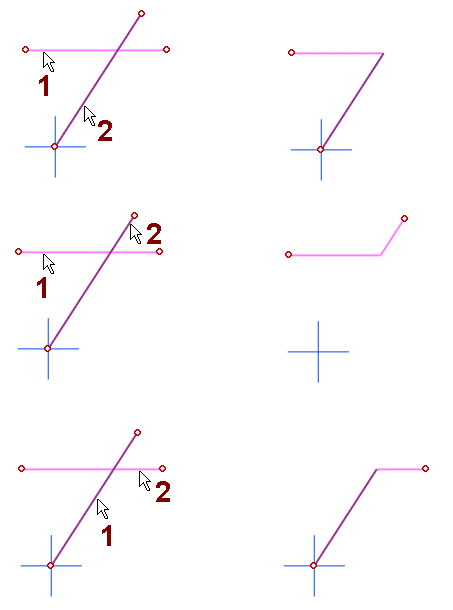
Note:
-
You can also trim an identical line. For more information, see Identical Constraint.
- An identical line is created when a line from the previous geometry of a part is copied into the sketch.
- In this case, the copied identical line becomes a construction line and a continuous trimmed line is created for it.
