Trim the Edges of a Sheet-Metal Part
Sheet-Metal Design
General
- The function can be used to trim the corners together in three different ways if the bends are not in the same plane.
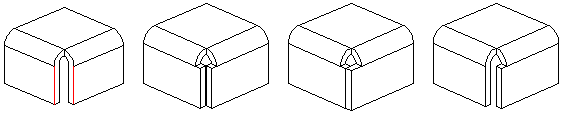
- The function can be used to trim the laps together in two different ways if the bends are in the same plane.
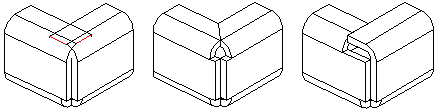
- The function requires that one edge line is selected from both adjacent bends.
- The function can be used to trim several corner or lap pairs at once.
Trim corners or edges
- Select the ribbon bar function Sheet metal part | Tools |

 Trim Edges.
Trim Edges. - Select edge pairs to be trimmed from adjacent flange features.
- Finish selecting edge pairs with the Confirm function. (Confirm = V key, middle mouse button or the context-sensitive function
 OK.)
OK.)- The program opens a dialog box. Edge Trim Properties.
- Fill in the data in the Edge Trim Data dialog box.
- Select trimming method.
- Choose a side if only one edge is trimmed.
- Enter the size of the gap, if necessary.
- Enter the overlap %, if necessary.
- Select OK.
Trimming of selected edge pairs
- Select lines from the adjacent edges.
- Hold down the Ctrl key when you select the second, etc. line.
- Always select lines from corners or laps in pairs.
- The lines at the ends of the laps can sometimes be difficult to click because the line on the end surface can "fall under the longer line of the other lap". In this case, you should select
 Snap to line from the toolbar, in which case the shorter line can also be selected.
Snap to line from the toolbar, in which case the shorter line can also be selected.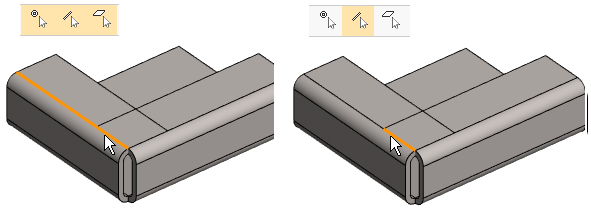
- Select the context-sensitive function
 Trim Edges.
Trim Edges. - Continue as above steps 4… 5.
