Step Bend
Sheet-Metal Design
General
- You can create a step bend on a cylindrical, conical or spline surface that has four edge lines.
- Step bend must be created surface by surface.
- The rounding of the edges must not overlap.
- You can step bend a normal part or sheet metal part.
- The software automatically creates the step bends on both sides of the sheet if you use the step bend function on a sheet-metal part that has a certain thickness.
- You can define either inner or outer surface as a starting surface and set the bending radius either as bends’ inner or bends’ outer radius.
- If your step bend does not succeed on a surface selected from the outside, try selecting the surface from the inside of the sheet.
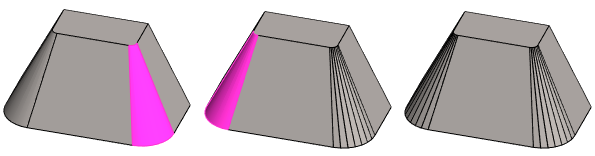
Recommendation on work steps
- First, step bend a solid volume (image above).
- After that, create a sheet metal part from the part with the function
 Offset (Tangential Offset). Image below.
Offset (Tangential Offset). Image below. - In this way, you are more likely to get the end result you want.
- However, if you first create a sheet metal part from the part and then step bend it, step bending is best achieved if you step bend from the inner surface of the sheet.
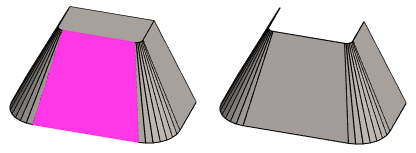
Step Bend
- Select the ribbon bar function Sheet metal part | Tools |
 Step Bend.
Step Bend.- The program opens the dialog box Step Bend Properties.
- Click the surface that you wish to step bend.
- The program adds the surface and its two edge lines to the list.
- The program highlights the surface with red and the edges with yellow.
- Fill in the data in the Step Bend Properties dialog box.
- Number of edges (2, 3, 4 and 5 edges in the image).
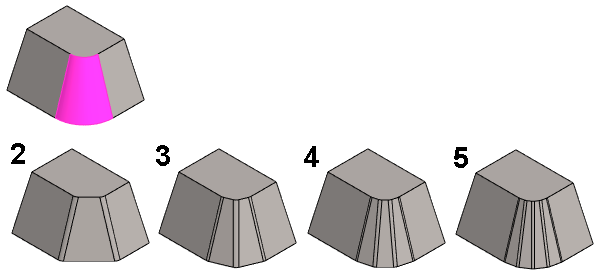
- Radius (outer or inner radius, depending on which surface you are step bending).
- A variable in the formula field to control the number of edges or radius size using a dimension table
- Number of edges (2, 3, 4 and 5 edges in the image).
- Click Apply to see how the step bending looks with the values you entered.
- You can change the selections and inputs.
- Select OK.
Step bend the selected surface
- Select the surface to step bend.
- Do not select two surfaces, because the program will not present the function Step Bend
- Select the context-sensitive function
 Step Bend.
Step Bend.- The program opens the dialog box Step Bend Properties.
- Continue as above, steps 3...4.
