Cut a Sheet
Sheet-Metal Design
General
- The function should be used to cut closed sheet metal parts from the selected surface so that the part can be flattened.
- Such sheet metal parts are cylindrical or conical parts made into sheet metal parts by revolving, for example.
- Such a part is also created when a closed rectangle of a sketch is extruded into a sheet metal part.
- Select one surface of the part for cutting. The program selects two edge lines from the planar surface, which can be used to control the location and direction of the cutting point.
- A cylinder or conical surface can only be cut with a cut perpendicular to the edge line. In other words, the cutting gap cannot be spiral.
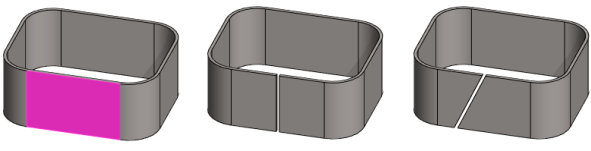
Cut a Sheet
- Select the ribbon bar function Sheet metal part | Tools |
 Cut Sheet.
Cut Sheet.- The program opens the dialog box Sheet Cut Properties.
- Click the surface that you wish to cut.
- The program adds a surface and lines (planar surface) or a line (cylindrical and conical surface) to the list.
- The program marks the endpoints of the line with numbers 1 and 2.
- The program marks the cut point with blue dots added to the lines.
- Fill in the data in the Sheet Cut Properties dialog box.
- Gap width.
- Variable label in the formula field to control the width of the gap using a dimension table.
- The location of the start, middle or end point of the gap.
- Enter or click the gap position.
- Adjust the position with the slider or by clicking in the model.
- Select
 From start to enter the position numerically from the beginning of the line.
From start to enter the position numerically from the beginning of the line. - Select
 From end to enter the position numerically from the end of the line.
From end to enter the position numerically from the end of the line.
- Select Set another cut position separately to create a diagonal cut.
- You can only create a diagonal cut on a planar surface.
- Click Apply to see how the model looks with the values you entered and selected.
- You can change the selections and inputs.
- Select OK.
Cut a sheet from the selected surface
- In the sheet metal part, select the surface where you want to cut the sheet.
- Select the context-sensitive function
 Cut Sheet
Cut Sheet- The program opens the dialog box Sheet Cut Properties.
- The program adds a surface and lines (planar surface) or a line (cylindrical and conical surface) to the list.
- Continue as above, steps 3...6.
Example 1
- The cut is in the middle of the surface (default). Only the size of the gap needs to be entered.
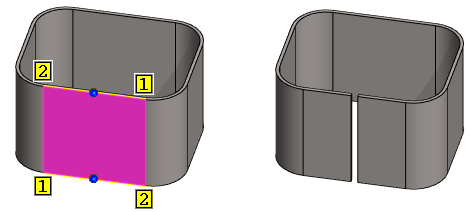
Example 2. Diagonal cut
- The second cut point is defined separately.
- Both cut points start 5 mm from the beginning of their lines (Note the numbers of the end points of the lines)

Example 3. The cut starts at the edge of the surface
- The cut position is
 From start
From start - The distance from the beginning of the line is 0 (zero).

