Move Face Data
Advanced Face Modeling Package
General
The dialog box is related to the function
- Part | Faces |
 Move Faces.
Move Faces. - Import | Faces |
 Move Faces.
Move Faces. - Move Faces
There are two dialog boxes associated with this function
- The Move Face dialog box on the left appears when the function and faces are selected.
- The Move Face dialog box on the right appears when
- You confirm the faces to be moved or
- when you later edit the Move Face feature.

Move face - selecting faces:
- Lists faces to be moved and allows faces to be added, removed, and changed.
- List of faces to be moved
- Select the face.
- Add
- Add a new face to the list. Note that roundings limited to the face must be selected in order for the face to be moved.
- Change
- Change the selected face to another face.
- Select the face to be changed.
- Select Change.
- Click the replacing face.
- Delete
- Remove the face from the faces to be moved.
- Apply or OK
- Opens the next Move Face dialog box
Move Face - movement data:
- Defines the properties of the face movement. The properties of the dialog box are selected based on what you are doing.
- X distance
- If you clicked the face movement, the field shows the value of the movement.
- Y distance
- If you clicked the face movement, the field shows the value of the movement.
- Z distance
- If you clicked the face movement, the field shows the value of the movement.
- X rotation
- Enter the necessary rotation in relation to the X axis.
- Y rotation
- Enter the necessary rotation in relation to the Y axis.
- Z rotation
- Enter the necessary rotation in relation to the Z axis.
- Formula
- Determines the variable of the movement and/or angle formula.
- Apply
- Preview the model by clicking the Apply button in the dialog box.
- This will show you how the model would look if you confirmed the feature data by clicking OK.
- If necessary, you can still edit the distances and rotations.

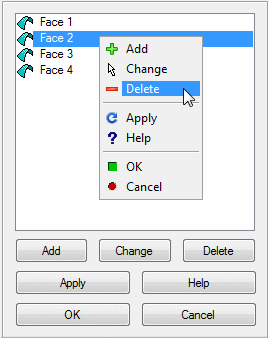
 OK)
OK)