Tangential Face Data
Advanced Face Modeling Package
General
The dialog box is related to the function
- Part | Faces |
 Create Tangential Faces.
Create Tangential Faces. - Import | Faces |
 Create Tangential Faces.
Create Tangential Faces. - Create Tangential Faces
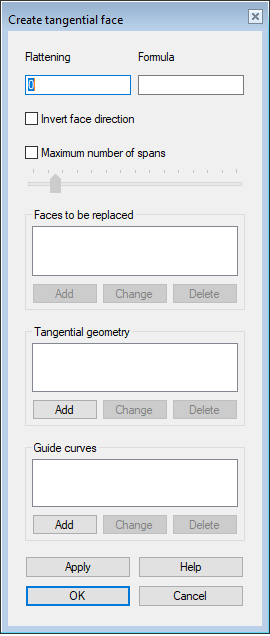
Dialog Box Options
- Flattening
- Define the flattening. You can find the suitable value through trial and error.
- The default value is 0 (zero) and you should try it first.
- Formula
- Defines the variable of the formula.
- Invert face direction
- Change the direction of the face, if
 Invert face direction.
Invert face direction. - Maximum number of spans
- This adjusts how closely the face follows the guide curve if the guide curve is used.
- Faces to be replaced
- The program lists the faces that will be used to make the face tangential to the edge faces.
- Tangency on the edges
- The program lists the edge lines of the face where the face is tangential to the adjacent face.
- Guide curves
- The program lists the lines of the guide curve that have been selected to control the tangential face.
- Add
- Add either replaceable faces, tangential edge lines, or guide curves.
- Change
- Change either a replaceable face, tangential edge line, or guide curve to another one.
- Delete
- Remove either a replaceable face, tangential edge line, or guide curve.
- Apply
- Preview the model by clicking the Apply button in the dialog box.
- This will show you how the model would look if you confirmed the feature data by clicking OK.
- If necessary, you can still edit the selections.

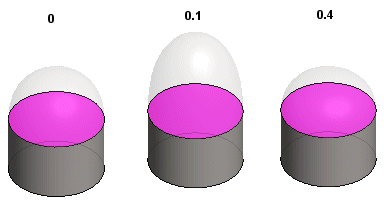

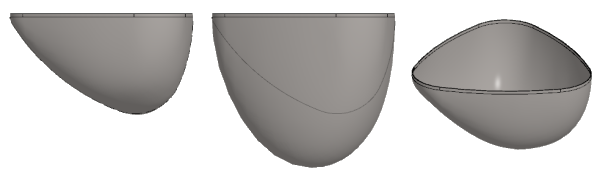
 OK)
OK)