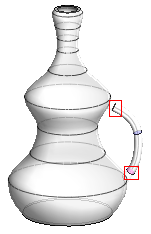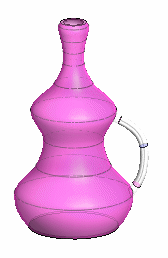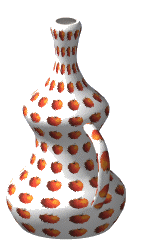Tweak Faces Data
Advanced Face Modeling Package
General
The dialog box is related to the function
- Part | Faces |
 Tweak Faces or
Tweak Faces or - Import | Faces |
 Tweak Faces.
Tweak Faces. - In this function, the faces of a profile-like part are fitted to the faces of another part.
- Tweak Faces of One Part to Another

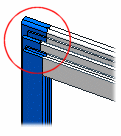
Dialog Box Options
- Tweak Faces
- Select the faces that you wish to tweak to the target faces.
- For example, the end faces of a handle.
- Target faces
- Select the target faces to which you wish to tweak the faces selected in the previous step.
- For example, a pot.
- Add, Change, Delete
- Select a face from the list, press the right mouse button and select a function from the menu.
- Apply
- Preview the model by clicking the Apply button in the dialog box.
- This will show you how the model would look if you confirmed the feature data by clicking OK.
- If necessary, you can still edit the feature data.