Arc with Three Points
General
- You can sketch an arc by clicking three radius points.
- If you do not select a work plane, the arc is drawn on the drawing plane, the plane that is currently facing you.
- The third point of the arc may be either in between the first two points or outside of them. Move the cursor over the second point to change the position of the third point.
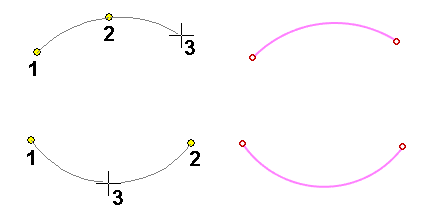
Sketch an arc in a 3D sketch with three radius points
- Select the function 3D sketch | Lines |
 Arc with Three Points or
Arc with Three Points or- select the context-sensitive function
 Arc
Arc  > 3 Rad. Pnts / Tang.
> 3 Rad. Pnts / Tang.
- select the context-sensitive function
- If necessary, select the line properties, under 3D Sketch | Style
- If necessary, select
 Workplane to sketch a circle on an auxiliary plane.
Workplane to sketch a circle on an auxiliary plane. - Select the arc’s first point i.e. the starting point.
- Select the arc’s second point.
- Select the third point of the arc if the arc is not tangential to the line.
- You can change the position of the third point of the arc by moving the cursor over the second point.
- Repeat steps 2 to 6 to continue sketching arcs.
- Stop sketching arcs
- Select another function or
- Press the middle mouse button or
- Press the Esc key or
- Press the V key (V = Confirm).
Sketching 3 point arcs on a plane sketch differs in some respects from drawing 3 point arcs in 3D sketching.
- See Arc with Three Points on a plane sketch.
