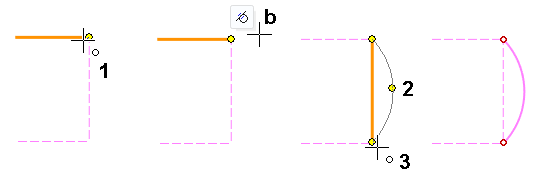Arc with Three Points
General
- You can sketch an arc by clicking three radius points.
- If you start drawing an arc at the end of a line or at the discontinuity of a polyline, you can use the mini toolbar to choose whether the arc will become a tangential arc or not.
- The third point of the arc may be either in between the first two points or outside of them. Move the cursor over the second point to change the position of the third point.
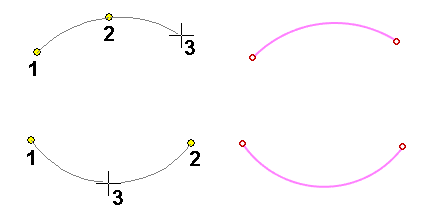
Sketch an arc with three radius points
- Select the function Sketch | Lines |
 Arc with Three Points or
Arc with Three Points or- select the context-sensitive function
 Arc
Arc  > 3 Rad. Pnts / Tang.
> 3 Rad. Pnts / Tang.
- select the context-sensitive function
- If necessary, select the line properties, under Sketch | Style
- Select the arc’s first point i.e. the starting point.
- When you move the cursor from the point slightly upwards to the right, the mini toolbar will appear.
- Select the tangentiality, if necessary.
 Tangentiality is enabled.
Tangentiality is enabled. Tangentiality is disabled.
Tangentiality is disabled.
- Select the arc’s second point.
- If the first point of the arc is tangential to the line, the second point is also the end point of the arc
- Select the third point of the arc if the arc is not tangential to the line.
- You can change the position of the third point of the arc by moving the cursor over the second point.
- Repeat steps 2 to 6 to continue sketching arcs.
- Stop sketching arcs
- Select another function or
- Press the middle mouse button or
- Press the Esc key or
- Press the V key (V = Confirm).
Example 1: The arc continues tangentially from the end of the line
- 1: The starting point of the arc is clicked in such a way that the horizontal line is highlighted, in which case the arc is tangential to the horizontal line.
- a: It has been verified that tangentiality is selected in the mini toolbar.
- 2: The end point of the arc is clicked.
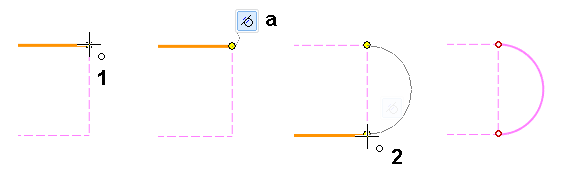
Example 2: The arc does not continue tangentially from the end of the line
- 1: The starting point of the arc is clicked.
- b: It has been verified that tangentiality is not selected in the mini toolbar.
- 2: The radius point of the arc is clicked.
- 3: The end point of the arc is clicked.