Example: Trimming a Corner
Sheet-Metal Design
Circular opening
After closing the corner (A), the sheet-metal part is flattened in 3D and two edges are selected (B). A circular opening is created in the corner (C).
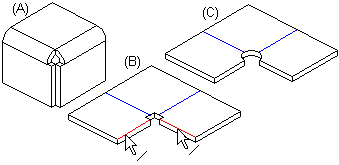
Opening with a library feature.
Corner Trim Properties dialog box, select a suitable library feature with the button  and define its geometric data in the dimension table. The sketching mode is activated for the positioning of the sketch of the library feature (A). The sketch of the library feature is automatically positioned from its handle to the intersection point of the edges. You can define geometric constraints to make the positioning of the feature more accurate. After the sketch has been confirmed, the feature is modeled. View the sheet-metal part in the Top projection (B).
and define its geometric data in the dimension table. The sketching mode is activated for the positioning of the sketch of the library feature (A). The sketch of the library feature is automatically positioned from its handle to the intersection point of the edges. You can define geometric constraints to make the positioning of the feature more accurate. After the sketch has been confirmed, the feature is modeled. View the sheet-metal part in the Top projection (B).
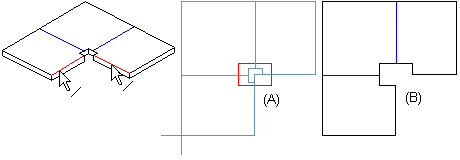
You can later edit the sketch of the library feature or the data in its dimension table. You can later change the library feature into another library feature, or you can select a Circle or a Square opening tool in its place.
