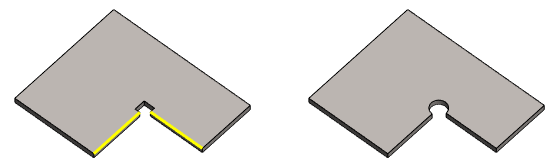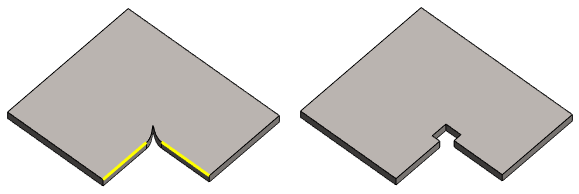Corner Trim Properties
Sheet-Metal Design
General
- The dialog box is related to the
 Trim Corner function.
Trim Corner function. - Trim a Corner

Dialog Box Options
- Circle
- Defines a circle as the opening tool.
- The program calculates a minimum radius for the circle, which it adds to the dialog box.
- The minimum radius is the radius with which the rebending can be achieved.
- Enter a value for the radius of the circle if the radius is greater than the minimum radius.
- The program calculates a minimum radius for the circle, which it adds to the dialog box.
- Square
- Defines a square as the opening tool.
- The program calculates a minimum length for the side of the square, which it adds to the dialog box.
- The minimum length is the length with which the rebending can be achieved.
- Enter the length of the side of the square if it is greater than the minimum length.
- The program calculates a minimum length for the side of the square, which it adds to the dialog box.
- Formula
- Defines the variable of the radius of the circle or the side length of the square.
- Enter a variable and/or formula to control the radius of the circle or the length of the side of the square by using a dimension table.
- Feature
- Defines a library feature as the opening tool.
- Click the button
 .
. - Select in the Browser for example Features/Sheet_metal/Opening folder.
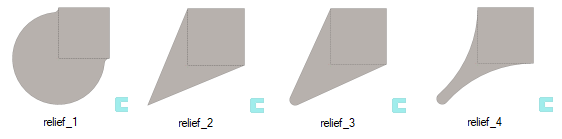
- Select the feature by double-clicking it.
- The program opens the dimension table associated with the feature, where it adds the minimum values.
- Define the feature properties in the dimension table.
- Select OK.
- The library feature is automatically positioned from its handle to the intersection point of the edges.
- You can replace the library feature with a new library feature or change the dimensions of the library feature by editing the feature.
- Click the button
- Elements
- A list containing the selected edge line pairs.
- You can edit the list also with the context-sensitive menu.
- Add
- Add new corners to be trimmed, if necessary.
- Select Add.
- Click the line pair from the corner.
- Change
- If necessary, change the corner to be trimmed to another corner.
- Select the corner you want to change from the list.
- Select Change.
- Click two lines from another corner.
- Delete
- If necessary, remove a corner to be trimmed.
- Select the corner you want to remove from the list.
- Select Delete or press the Delete key.