Open an Existing Sketch from the Sketch Library
General
- In the sketch library, you can save planar sketches that you can read when you are in the sketching mode of a part.
- You can read the sketch so that it either replaces or complements the geometry of the current sketch.
- You can rotate and scale the sketch retrieved from the library using the auxiliary functions in the upper left corner of the working window before placing it in the sketch.
- Geometric constraints are displayed after positioning the sketch. After positioning the sketch, you can edit the dimension constraints of the sketch and use them to determine the exact position of the sketch.
- After placing the sketch, you can also scale all the dimensions of the sketch with the function Sketch |
 Fast Dimensioning >
Fast Dimensioning >  Scaling Fast Dimensioning.
Scaling Fast Dimensioning. - A sketch added from the library is a copy. It is not associated with the original library sketch, which means that changes made to the original library sketch will not be updated in the sketch of the part model.
- In the library sketch, in addition to the sketch geometry, the origin lines of the original library sketch are shown as construction lines. Note that some of the dimensions of the sketch may be attached to these construction lines.
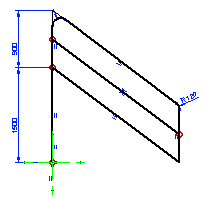
Starting point
- You are in the planar sketch of a part model.
- The sketch can be empty or you have already added geometry to it
Open a sketch from the sketch library
- Select the context-sensitive function
 Open Sketch if the sketch does not yet have geometry.
Open Sketch if the sketch does not yet have geometry. Open Sketch > Add if the sketch already has geometry and you want to complete it with the of the sketch retrieved from the library.
Open Sketch > Add if the sketch already has geometry and you want to complete it with the of the sketch retrieved from the library. Open Sketch > Replace if the sketch already has geometry that you want to replace completely with the geometry of the sketch retrieved from the library.
Open Sketch > Replace if the sketch already has geometry that you want to replace completely with the geometry of the sketch retrieved from the library.- The program opens the browser from Sketches.
- Browser the folders and select the sketch
- Double-click the sketch or
- Click the the sketch and select the context-sensitive function
 Select.
Select.
- If necessary, select auxiliary functions that you can use to rotate or scale a sketch, for example.
- Select a position point for the sketch.
Note:
- You can cancel the addition of a sketch retrieved from the library by selecting the Undo function.
- After selecting the location of the sketch, you can edit all the dimensions in the sketch at once using the context-sensitive function Dimension Table.
- This function is only available when variables have been defined for the dimension constraints in the sketch.
