Drag an Element in a Sketch
This function can be used in a sketch to change the position of a line, arc, circle or a point on a line, and the radius of an arc or circle by dragging the appropriate element. The function can also be used change the location of a dimension and radius in a sketch.
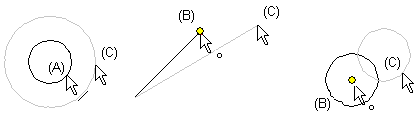
- Do one of the following:
- Move the cursor onto a line (A) and click with the left mouse button.
- Move the cursor onto a point on a line (B) and click with the left mouse button.
- Move the cursor onto a dimension and click with the left mouse button.
- Move the mouse, holding down the left mouse button. The position of the element will be changed (C).
- Release the mouse button. The element will be positioned.
Note:
- Undo dragging an element by immediately selecting the Undo function. Select
 Undo from the toolbar or press Ctrl+Z.
Undo from the toolbar or press Ctrl+Z. - Enter the exact value of the radius of an arc or circle by entering a numeric value after dragging the element.
- Move a circle by dragging its center point.
- Move an arc by dragging a point on the arc.
- You can also use the clipboard when moving: Paste a Feature Sketch
- The animated preview of the move can be turned off by pressing

