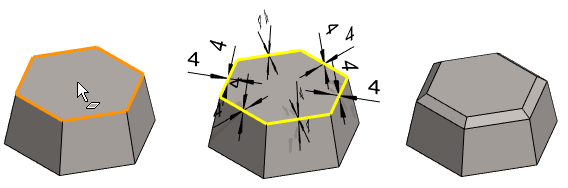Bevel
General
- You can make a bevel on a single line or a tangential chain of lines.
- The size of the bevel is determined by either two dimensions or one dimension and angle.
- In the function, you can also click a surface, in which case the program will suggest bevel for all its edges.
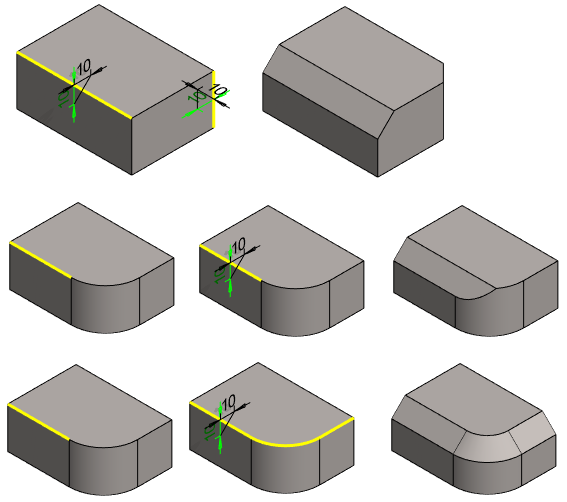
Add a bevel to an edge
- Select the function Part | Tools |
 Bevel.
Bevel. - Select one or more lines.
- Hold down the Ctrl key if you select more than one line.
- Select Confirm. (Confirm = V key, middle mouse button or the context-sensitive function
 OK).
OK).- The program always chooses a tangential line chain if possible. If you want to perform only a single bevel instead of a bevel chain, abort the function and perform the bevel by selecting a line and the context-sensitive function: Add Round/Bevel > Single Edge Bevel
- The program opens the dialog box Round/Bevel.
- Edit the data in the dialog box. Bevel Feature Data
- Select OK.
Make a single bevel to the selected edge(s)

- Select one or more edge lines to be beveled.
- Hold down the Ctrl key if you select more than one line.
- Select the context-sensitive function Add Round/Bevel > Single Edge Bevel
- The program opens the dialog box Round/Bevel.
- Edit the data in the dialog box. Bevel Feature Data
- Select OK.
Make a bevel chain to the selected edge(s)

- Select one or more line chains or lines to be beveled.
- Hold down the Ctrl key if you select more than one line.
- Select the context-sensitive function Add Round/Bevel > Single Edge Bevel.
- The program searches for and marks tangential line chains and
- The program opens the dialog box Round/Bevel.
- Edit the data in the dialog box. Bevel Feature Data
- Select OK.
Example: All edge lines of the surface are beveled
- The function Part | Tools |
 Bevel is selected.
Bevel is selected. - Surface is clicked.
- The program has added all edges of the surface to the list of elements to be beveled.
- The bevel value is entered and accepted.