Heal the Acis Geometry of a Part Model
General
- The goal is to fix incorrect ACIS geometry.
- Incorrect Acis geometry may originate from models imported from other systems, or errors may have occurred during modeling.
- The integrity of the Acis geometry of the part model can be checked and healed:
- With the context-sensitive function ACIS Geometry > Healing or
- With the function Part | Tools
 Heal or
Heal or - With the function Import | Automatic Tools
 Heal.
Heal.
Options for healing
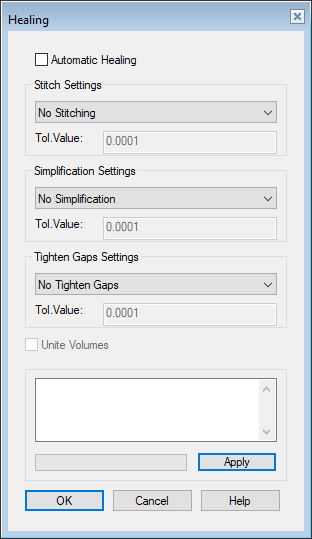
- Automatic Healing
 The program uses default values and attempts to perform healing.
The program uses default values and attempts to perform healing.- Stitching settings
- Attempts to remedy situations where there are, for example, extra points and lines between faces.
- Faces that are connected to each other only required one edge line.
- This also applies to corner points where multiple faces come together.
- Stitching removes extra (unnecessary) lines and points.
- Simplification settings
- Straightens surfaces and changes spline faces into cylindrical and planar faces.
- The surfaces of models imported from some Cad systems are of type spline surfaces, even though they appear to be planar or cylindrical surfaces. For example, distance constraints cannot be added to such surfaces.
- Settings for tighten gaps
- Connects surfaces that have gaps between them.
- The model functions better as a volume model as all outer edge faces form a unified shelling.
- Unite Volumes
- If the model includes more than one volume, you can join them together by selecting
 Unite Volumes.
Unite Volumes.
Repair the invalid model as follows:
- Select the context-sensitive function ACIS Geometry > Healing.
- The program opens the dialog box Healing.
- Select the healing method
 Automatic Healing.
Automatic Healing. - If the model includes more than one volume, you can join them together by selecting
 Unite Volumes.
Unite Volumes. - Click Apply.
- The program performs the analysis and performs the necessary healing and reports the result.
- If the result says "No errors", you may not need to do anything else.
- After that, you can examine the model by moving the cursor over a planar or cylindrical surface and see if the tip text tells you that the surface is a plane or a cylinder, or if the surface is still a spline surface.
- OK.
Manual Healing
Perform manual healing if the automatic healing did not produce the desired result.
- Select the context-sensitive function ACIS Geometry > Healing.
- The program opens the dialog box Healing.
- Select
 Automatic Healing.
Automatic Healing. - Select the healing methods described above.
- Stitching settings.
- Simplification settings.
- Settings for tighten gaps.
- If the model includes more than one volume, you can join them together by selecting
 Unite Volumes.
Unite Volumes. - Click Apply.
- The program performs the analysis and performs the necessary healing and reports the result.
- If the result says "No errors", then healing has been successful with the specified values.
- After that, you can examine the model by moving the cursor over a planar or cylindrical surface and see if the tip text tells you that the surface is a plane or a cylinder, or if the surface is still a spline surface.
- OK.
Note:
- Before activating the Heal function, you can view the model faces. For more details, see
 Show Geometry Tip in Cursor.
Show Geometry Tip in Cursor. - Healing, if there is something to heal, is saved in the model's history. You can select a Healing feature to be edited and change the options and tolerance values.
