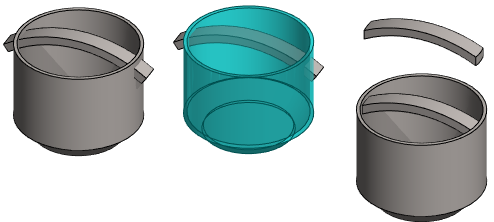Boolean Operation Data
Are you looking for different action options for this feature:

Dialog Box Options
For example, the part to be edited is a Polyhedron and the tool part is a Cylinder.
- Action: Subtract
- The geometry that is common to the editing part (blue in the figure) is removed from the part to be edited.
- If necessary, enable Only biggest volume stays.
- If necessary, use the Offset value.
- Action: Unite
- The geometry of the editing part (yellow in the figure) is added to the part to be edited.
- If necessary, use the Offset value.
 The option Only biggest volume stays is not available.
The option Only biggest volume stays is not available.
- Action: Intersect
- Only the geometry that is common to the part to be edited and editing part (blue in the figure) is left in the part to be edited.
- If necessary, use the Offset value.
- Action: Subtract with tool
- The tool geometry (geometry shown in red in the figure) found in the editing part (blue in the figure) is deleted from the part to be edited.
- If necessary, use the Offset value.
- Offset
- The Offset value temporarily "enlarges" or "reduces" the editing part before the parts are edited.
- The value can be positive, in which case it enlarges the editing part.
- The value can be negative, in which case it reduces the editing part.
- Editable Parts
- Select one or more parts or subassemblies to be edited.
- Under Parts, click Add and select the parts.
- If you later edit the history step of the part:
 Boolean operation, this selection list is not available. In this case, it is missing from the dialog box.
Boolean operation, this selection list is not available. In this case, it is missing from the dialog box.
- Tool Parts
- Select one or more parts that modify the previously selected part.
- Under Tool Parts, click Add and select the parts.
 If you select parts of a model before selecting the Boolean operation function, the parts you selected will be used as the tool parts.
If you select parts of a model before selecting the Boolean operation function, the parts you selected will be used as the tool parts.
- Only biggest volume stays
- This property is effective when, as a result of the Subtract operation, a part is divided into several independent volumes.
- If
 Only Biggest Volume Stays is selected, the operation creates the part that has the largest volume.
Only Biggest Volume Stays is selected, the operation creates the part that has the largest volume.  The Unite function creates only one volume if the parts are in contact.
The Unite function creates only one volume if the parts are in contact.
- If
- Add
- Add either editing parts or parts to be edited to the list.
- Change
- Change either an editing part or a part to be edited to another part.
- Remove
- Remove an editing part or a part to be edited.
- Apply
- Preview by clicking the Apply button in the dialog box. This will show you how the model would look if you confirm the function by clicking OK. If necessary, you can still edit the data.