Add, Delete and Edit the Bevels in the List
General
- The functions dealing with the list of bevels can be found in the context-sensitive menu when you are adding or editing bevels.
- You can add a bevel to a new edge or you can remove a bevel from an edge.
- You can change the bevel of the edge to another edge.
- You can edit the values of the bevels either all at once or by selecting one or more rows from the list and then entering the new values.
Select a bevel feature for editing
You can select a bevel feature for editing in the following ways:
- Double-click the bevel face in the model or
- Double-click the bevel feature in the feature tree or
- Click on the Round/Bevel feature in the feature tree and select the context-sensitive function Edit operation.
Add a new edge to the bevel feature
- Click any Edge in the bevel list.
- Right-click to open the context-sensitive menu.
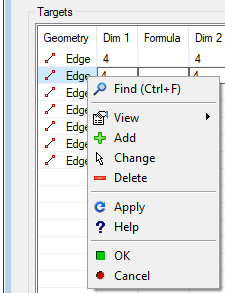
- Select the
 Add function.
Add function. - Click one or more edge lines to be beveled.
- Stop selecting the lines
- Press the middle mouse button or
- Press the V key or
- Select the context-sensitive function
 OK.
OK.
The program adds the selected lines to the end of the list and adds the previous bevel value for them.
- If necessary, click the rows/rows of added bevels and enter the appropriate values for them.
- Confirm the feature data by clicking OK.
Delete the bevel of one edge
- Click on the bevel you want to delete next to the word Edge in the list.
- In the model window, only the line of that edge remains highlighted.
- Right-click to open the context-sensitive menu.
- Select the
 Delete function.
Delete function. - Confirm the feature data by clicking OK.
Change the bevel to the other edge
This also applies to cases where the bevel could not be made to the edge because the edge has been removed as a result of a change in the previous history phase of a model
- Click the bevel you want to change next to the word Edge in the list.
- In the model window, only the line of that edge remains highlighted.
- Right-click to open the context-sensitive menu.
- Select the context-sensitive function
 Change.
Change. - Click the edge line to which the bevel is moved.
- Confirm the feature data by clicking OK.
