Bevel Feature Data
General
- The dialog box is related to the part model function
 Bevel or the context-sensitive function Add Round/Bevel > Bevel or Add Round/Bevel > Single Edge Bevel.
Bevel or the context-sensitive function Add Round/Bevel > Bevel or Add Round/Bevel > Single Edge Bevel. - The program lists all edges, and defaults to them the previously entered bevel values.
- By default, all rows are selected, so values are entered for each line at the same time.
- The size of the bevel is determined by either two dimensions or one dimension and angle.
- The bevel can be changed to rounding and vice versa.
Dialog Box Options
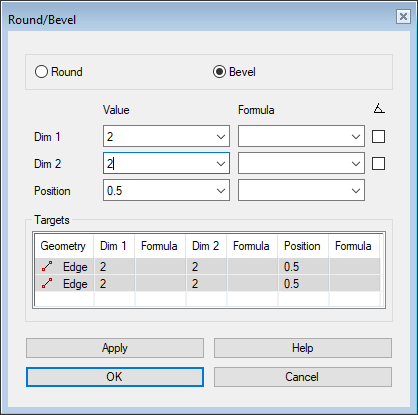
 Bevel
Bevel- Sets the dialog box options for entering bevel.
- Activates the Dim 2 fields and the

 angle input selection.
angle input selection.
- Activates the Dim 2 fields and the
 Round
Round- Sets the dialog box options for entering rounding.
- Deactivates the Dim 2 fields and the

 angle input selection.
angle input selection.
- Deactivates the Dim 2 fields and the
- Dim 1- Value
- Enter the length 1 of the bevel 1 or enter an angle.
- Dim 1 - Formula
- Enter a formula or variable, if you want to control the size of the bevel with a dimension table.
- Angle
- Select

 if you want to enter the bevel value with a single length dimension and angle.
if you want to enter the bevel value with a single length dimension and angle. - Apply
- Preview the model by clicking the Apply button. This will show you how the model would look if you confirmed the feature data by clicking OK. If necessary, you can still edit the feature data.
- Remember to click the Apply button whenever you have edited values different from other rows for a single row.
- Unattached
- The lines/points of a failed feature, no longer existing in the geometry of the part, are indicated with an asterisk (*) and Line0 marking. Select the element (*) to be attached from the list and then a new line/point while holding down Ctrl.

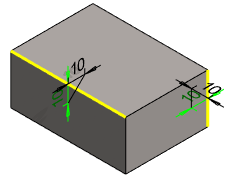

 Click the OK button only when you want the feature to be modeled using the values entered.
Click the OK button only when you want the feature to be modeled using the values entered.