Move Geometry Dialog Box
- The dialog box is related to the function Move Base Feature.
- The context-sensitive function is available with imported models.
- The function does not remain in the model history tree, so if the part turned to an unwanted position, you can cancel the move with the function
 Undo or with the shortcut key Ctrl+Z.
Undo or with the shortcut key Ctrl+Z. - You can also move the part again, but in this case the new history steps made to the part may detach from the geometry, so first turn the part to the desired position and make changes to it afterwards.
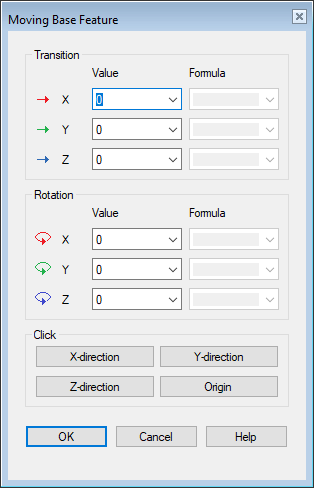
Dialog Box Options
- Value
- The value of the transition or the rotation. You can enter a numeric value or a calculation. It is possible to enter the numerical value of the transition in different units. Enter the Distance in Different Units
- RedX / GreenY / BlueZ transition
- The transition in the direction of the coordinate axes. From the drop-down list you can select previously entered transition values. The transition value can be either positive or negative and you can see the positive directions of the coordinate axes in the model window. Coordinate System
- RedX / GreenY / BlueZ rotation
- The rotation around the coordinate axes in degrees. From the drop-down list you can select previously entered rotation values. The rotation value can be either positive or negative and you can see the positive directions of the rotations in the model window. Coordinate System
- Origin
- You can select a new position for the origin. Based on the selected point the transitions are automatically updated into the RedX / GreenY / BlueZ transition fields.
- X- / Y- / Z-dir
- You can select new directions for the X, Y and Z axes. Press the button X-dir, Y-dir or Z-dir and select a point, line or surface. Based on your selection the rotations are automatically updated into the RedX / GreenY / BlueZ rotation fields. If you select a point as the direction, the direction will be the direction from the origin to the selected point.
