Move a Part in an Assembly
This function can be used to move the selected part or subassembly in an assembly.
Note: We recommend to use this function to move an assembly or a part to the origin of the working window.
- When moving the part, the origin of the assembly is displayed in the model. (see the figure).
- Click a new position for the part in relation to the selected reference point or origin.
 Offset and Rotate a Part in Relation to Origin
Offset and Rotate a Part in Relation to Origin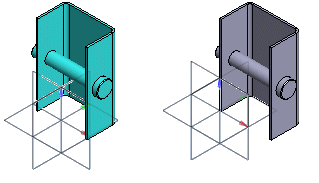
- A geometric constraint on the part to be moved may prevent moving the part.
- If necessary, you can rotate the assembly in relation to the axes of the origin.
Moving a Part
- Do one of the following:
- Select a part or a component.
- Select a subassembly.
- Select the context-sensitive function
 Move.
Move. - You can select auxiliary functions before clicking a reference point from the part.
- Select the reference point from the part, in relation to which you click the new position.
- You can select auxiliary functions before clicking a new location for the part.
- Rotate a part around the X, Y, Z axis.
- Limit the cursor snap by selecting Point, Line or Face on the toolbar.

- Click a new location for the part. You can also select the origin of the assembly as the new location.
- You can select the origin if the setting Show Model Origin is enabled.
- Instead of clicking, you can enter the location using the number keys.
- Numerically, you can select the origin of the assembly as the new location as follows:
- Enter from the numeric keypad: 0 (zero)
- Select Global coordinates (framed in the figure below)
- Enter

Note: You can find the setting Show Model Origin:
- File >
 User Preferences > Drawings, Models
User Preferences > Drawings, Models - On the View tab, in the Model group.
