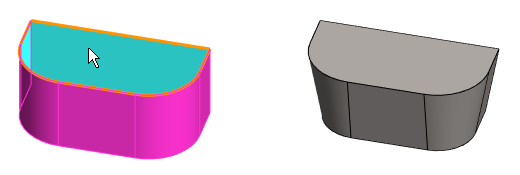Draft Feature Data
In the Draft dialog box
- A single angle is asked if the surface of a part is selected as the reference plane.
- Two angles are asked if an auxiliary plane is selected as the reference plane.
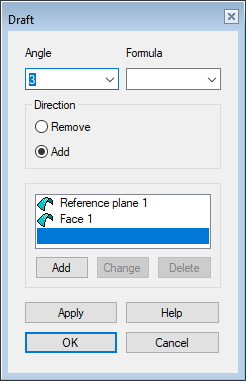
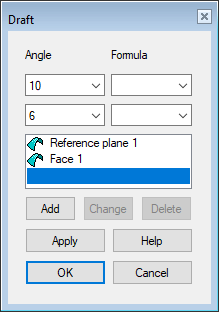
Dialog Box Options
- Angle
- Defines the value of the draft angle.
- A single angle value is asked if the surface of a part is selected as the reference plane. Two angle values are asked if an auxiliary plane or cross-section is selected as the reference plane.
- The angle must be greater than zero.
- A negative angle can be used when an auxiliary plane or a cross-section has been selected as the reference plane, in which case two values of the angle are asked in the dialog box.
- You can also enter the Angle as a numeric calculation, such as 360/8. The calculations available are the same as those in the Formula field.
- The draft is made in relation to the reference plane, i.e. at the plane the dimensions of the part are maintained.
 Add
Add- Material is added to the part according to the draft angle starting from the reference plane.
- Selection is possible only when a surface of the part is selected as the reference plane.
 Remove
Remove- Material is removed from the part according to the draft angle starting from the reference plane.
- Selection is possible only when a surface of the part is selected as the reference plane.
- Formula
- Defines the draft angle as a variable.
 A cutout draft will be shown as a negative angle value in the part's dimension table.
A cutout draft will be shown as a negative angle value in the part's dimension table.- The dimension table displays only the variable of the upper angle.
- Reference face, Face1, etc.
- List of elements, based on which the feature is modeled. You can:
- Add faces to be draft when you select Add.
- You can remove the selected surface from the list when you select Delete.
- You can change the selected surface from the list to another surface when you select Change.
- You can change the selected reference plane from the list to another reference Plane when you select Change.
- Apply
- Preview by clicking the Apply button. This will show you how the model would look if you confirmed the feature data by clicking OK.
- If necessary, you can still edit the feature data.