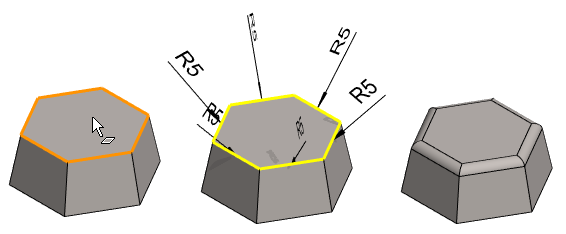Round an Edge
General
- You can round one or more lines at once.
- You can change a rounding to a bevel using the options in the dialog box.
- In the function, you can also click a surface, in which case the program will suggest roundings for all its edges.
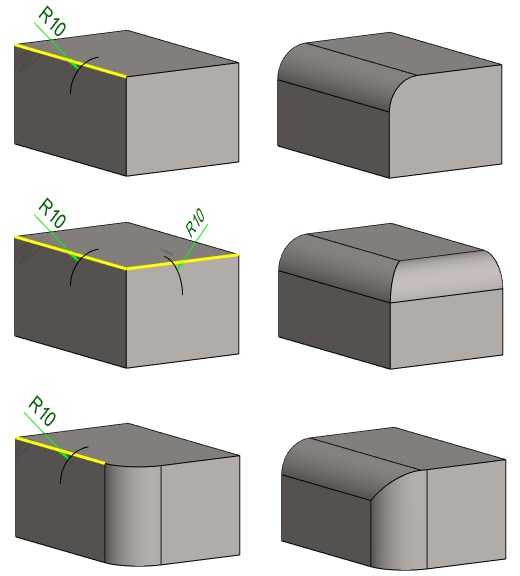
Round a line or lines
- Select the function Part | Tools |
 Round.
Round. - Click the lines to be rounded from the model.
- Hold down the Ctrl key if you select more than one line.
- Select Confirm. (Confirm = V key, middle mouse button or the context-sensitive function
 OK).
OK).- The program always chooses a tangential line chain if possible. If you want to perform only a single rounding instead of a rounding chain, abort the function and perform the rounding by selecting a line and the context-sensitive function: Add Round/Bevel > Single Edge Round.
- The program opens the dialog box Round/Bevel.
- Enter the the rounding data in the dialog box.
- Rounding radius to the Value field of Dim 1/Radius.
- Rounding formula to the Formula field of Dim 1/Radius, if you want to use a dimension table to control the size of the rounding.
- Rounding position to the Value field of Position.
- Rounding position formula to the Formula field of Position, if you want use a dimension table to control the rounding position.
- For more details, see Round Feature Data
- Select OK.
Round the selected lines
- Select one or more lines to be rounded.
- Select the context-sensitive function Add Round/Bevel > Single Edge Round.
- The program opens the dialog box Round/Bevel.
- Continue as above steps 4...5
Note:
- It is recommended that rounding be performed on the volume in the following order: Single lines first, then corners, for example, the edges in pocket corners, and finally line chains. Add large roundings first and smaller ones last, so that they do not make the model slower to handle.
- When a rounded edge affects a draft, add the rounding only after drafting.
- You cannot round the edge of a cylinder face.
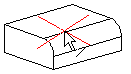
- You can edit the properties of a rounding, add or remove radius from the line, if you select the face formed by the feature and the Edit Operation function.
Example 1: Rounding of a single line or chain of lines
- Context-sensitive function: Add Round/Bevel > Single Edge Round (A) when the line is selected.
- Function: Round. (B) or
- Context-sensitive function: Add Round/Bevel > Round. (B)
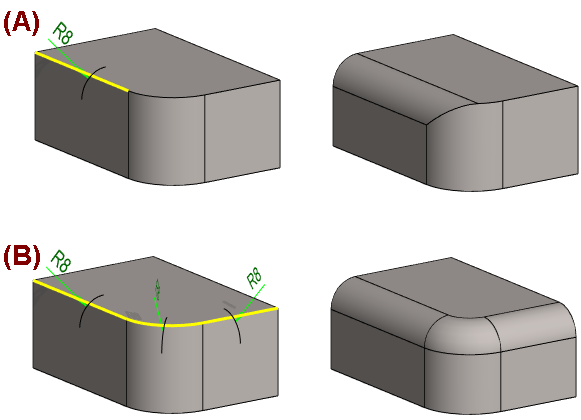
Example 2: The rounding is greater than one or both surfaces
- In the example image, the sheet thickness is 10 mm
- A 20mm rounding has been made on its upper edge (line).
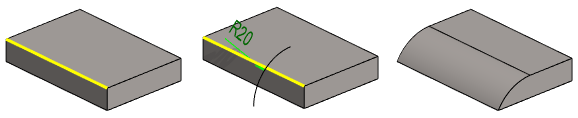
- A 20mm rounding has been made on the edge of the 10*10mm bar.

Example 3: All edge lines of the surface are rounded
- The function Part | Tools |
 Round is selected.
Round is selected. - Surface is clicked.
- The program has added all edges of the surface to the list of elements to be rounded.
- The rounding value is entered and accepted.