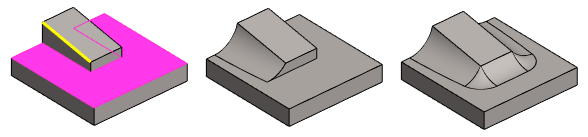Round Between Face and Line
You can create a rounding between a face and a line.
- The line must be an edge line of a face that coincides with the selected face.
- In the image below, the line is the edge line of a cylindrical face and this cylindrical face coincides with the selected planar surface.
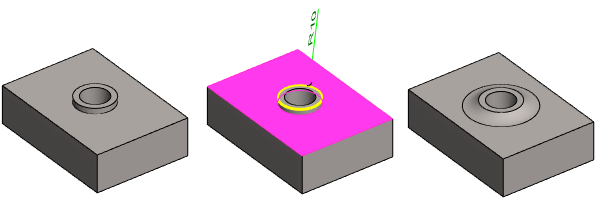
Implement a rounding between two elements as follows:
- Select the face.
- Hold down the Ctrl key and click the line.
- Select the context-sensitive function
 Round.
Round. - Define the radius and the other rounding properties.
- Select OK.
Note:
- Face-line rounding between two elements is only possible when the rounding touches the face. If the radius value is too large, the elements cannot be rounded.
- Rounding will be added between face (A) and line (B) so that the rounding is tangential to face (A) but not line (B), cCompare Rounding Face-Face.
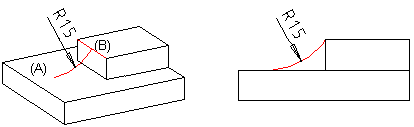
Example: Rounding using a face and a line
- Add rounding between a face and a line. The value of the rounding radius is greater than the distance of the line from the face.
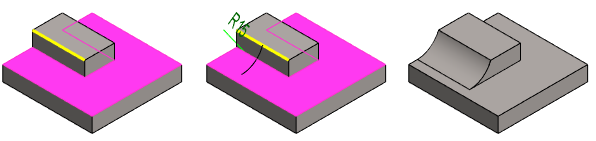
- If the previous rounding is done by adding two vertical lines in the Round/Bevel dialog box while holding down the Ctrl key, the rounding will circle over all sharp vertical edges.
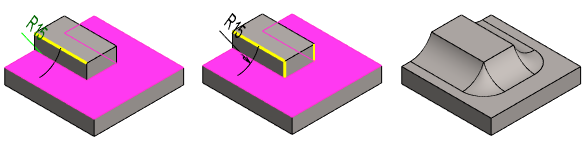
- An example where the line is not parallel to the selected surface: