Add a Variable Radius Rounding
General
- You can create a rounding with a variable radius when:
- When you are adding a rounding, you add a second (third, etc.) radius to the line.
- You add a rounding between two surfaces in such a way that the rounding is forced to follow the edge line of the surface at a point where a full rounding does not fit.
- The rounding radius is accurate at the location where the rounding dimension is located. The rounding changes smoothly between different radial dimensions.
Starting point 1
- You have selected a line or lines and
- The function
 Round, the context-sensitive function
Round, the context-sensitive function  Add Round/Bevel > Round or the context-sensitive function Add Round/Bevel > Single Edge Round..
Add Round/Bevel > Round or the context-sensitive function Add Round/Bevel > Single Edge Round.. - The dialog box Round/Bevel is open. Round Feature Data
- You have entered one of the desired rounding values
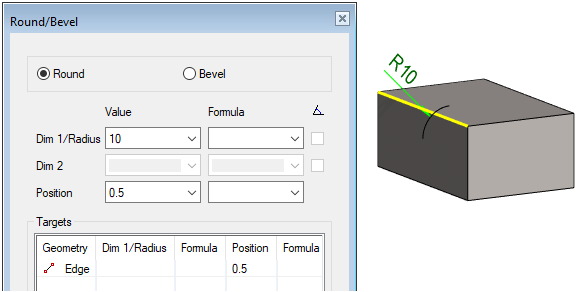
Add a Variable Radius Rounding
- In the Position field, enter a value to indicate the location of the rounding, for example 0.7
- Click Apply.

- Hold down the Ctrl key and click the position of the rounding on the line

- Enter a new value for the radius and position, for example radius= 20 and position 0
- Confirm the values by clicking OK.
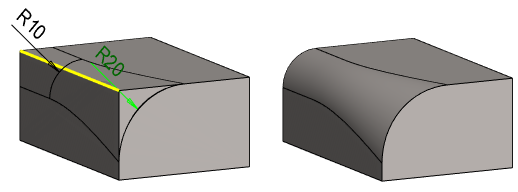
Starting point 2
You want to make a variable radius rounding between two surfaces
- You have selected two adjacent surfaces, and
- The context-sensitive function Add Round/Bevel > Round
- The dialog box Round/Bevel is open.
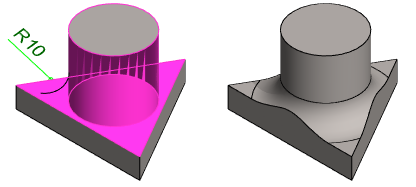
- By default, rounding with a constant radius is done between the surfaces. If it does not fit completely on the surface, rounding modifies the edge lines of the surface into spline lines.
When you want the edges of the surface to remain straight lines and the size of the rounding adapts to the available space:
Edit the rounding by clicking the edge lines
- Hold down the Ctrl key and
- Select the edge lines of the surface where you want to add a rounding with a variable radius.
- The lines are added without dimension and position values
- Confirm the values by clicking OK.

