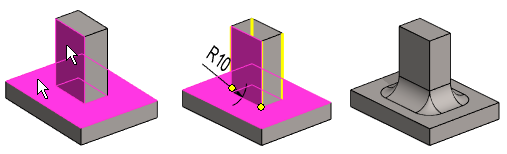Rounding Between Two Faces
You can create a rounding between two adjacent faces.
- The faces must have a common edge line.

Implement a rounding between two elements as follows:
- Select the first face.
- Select the second face by holding down the Ctrl key while clicking with the left mouse button.
- Select the context-sensitive function Add Round/Bevel>
 Round.
Round. - Define the radius and the other rounding properties.
- Select OK.
Note:
- Face-face rounding between two elements is possible when the faces have a common edge line. If the radius value is too large, the elements cannot be rounded.
- Rounding will be added between face (A) and face (B) so that the rounding is tangential to both the faces, compare Round Between Face and Line

Example: Rounding, rolling edges
Add the rounding while keeping the edges of the surfaces unchanged.

- For more details, see: Add a Variable Radius Rounding
Example: Rounding over the corner
- If you add rounding only between two faces, there will be rounding only between them.
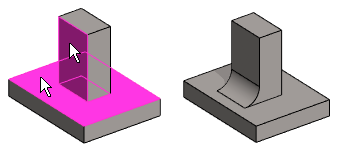
- If the previous rounding is done by adding four vertical border lines in the Round/Bevel dialog box while holding down the Ctrl key, the rounding will circle over all sharp vertical edges.