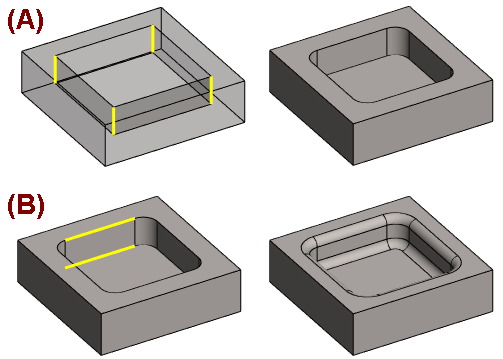Round a Line Chain
General
- A chain of lines is rounded by selecting one line. The program finds tangential lines for the selected line and selects them all to be rounded.
- In some cases, some of the lines selected by the program need to be deselected to make rounding successful.

Round a line chain
- Select the function Part | Tools |
 Round.
Round. - Click the line to be rounded from the model.
- To add two or more rounding chains, select one line from each chain.
- Select Confirm. (Confirm = V key, middle mouse button or the context-sensitive function
 OK).
OK).- The program searches for tangential line chains and
- the Round/Bevel dialog box opens.
- Edit the rounding data in the dialog box.
 Round Feature Data
Round Feature Data - Select OK.
Round selected lines
- Select one or more lines to be rounded.
- Select the context-sensitive function Add Round/Bevel>
 Round, which, in addition to the line you selected, rounds the chain of lines when the lines are tangentially connected to each other.
Round, which, in addition to the line you selected, rounds the chain of lines when the lines are tangentially connected to each other.- The program searches for tangential line chains and
- the Round/Bevel dialog box opens.
- Edit the rounding data in a dialog box.
 Round Feature Data
Round Feature Data - Select OK.
Note:
- It is recommended that rounding be performed on the volume in the following order: Single lines first, then corners, for example, the edges in pocket corners, and finally line chains. Add large roundings first and smaller ones last, so that they do not make the model slower to handle.
- When a rounded edge affects a draft, add the rounding only after drafting.
Example 1: Rounding polylines
Round a tangential polyline by selecting the Round function.
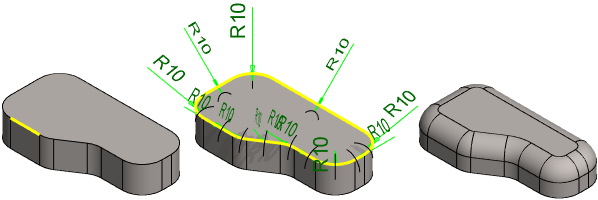
Example 2: Rounding a pocket
Round a pocket using two round features.
- Select four lines (A) and the context-sensitive function: Single Edge Round.
- Select two lines (B) and the context-sensitive function: Round.