Two Point Rectangle
General
- Sketch horizontal rectangles by clicking the center point and corner point of the rectangle.
- With the auxiliary functions, you can get construction lines for the rectangle from corner to corner or from the center of the lines to the center, if necessary.
- The program automatically adds the necessary coincidence and perpendicular constraints between the lines of the rectangle.
- If you click the center point from the origin of the sketch, the program automatically adds symmetry constraints to the rectangle for the central cross.
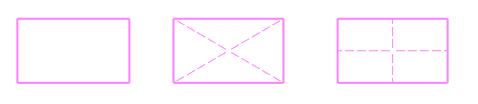
Sketch a rectangle using two points.
- Select the function Sketch | Lines |
 Two Point Rectangle or
Two Point Rectangle or- Select the context-sensitive function
 Line >
Line >  Two point rectangle.
Two point rectangle. - The program opens an auxiliary menu in the top left corner of the working window.
- Select the context-sensitive function
- If necessary, select the drawing of construction lines
 No help lines.
No help lines. Help lines from corner to corner.
Help lines from corner to corner. Help lines from side to side
Help lines from side to side
- If necessary, select the line properties, under Sketch | Style
- Select the center point of the rectangle.
- Select the corner point of the rectangle.
- The rectangle is drawn in the horizontal-vertical direction.
- If necessary, you can enter the distance of the corner from the center using the keyboard with two numbers separated by commas, in which case the program adds two distance constraints to the rectangle.
- Repeat steps 2 to 5 to continue sketching rectangles.
- Stop sketching rectangles
- Select another function or
- Press the middle mouse button or
- Press the Esc key or
- Press the V key (V = Confirm).
